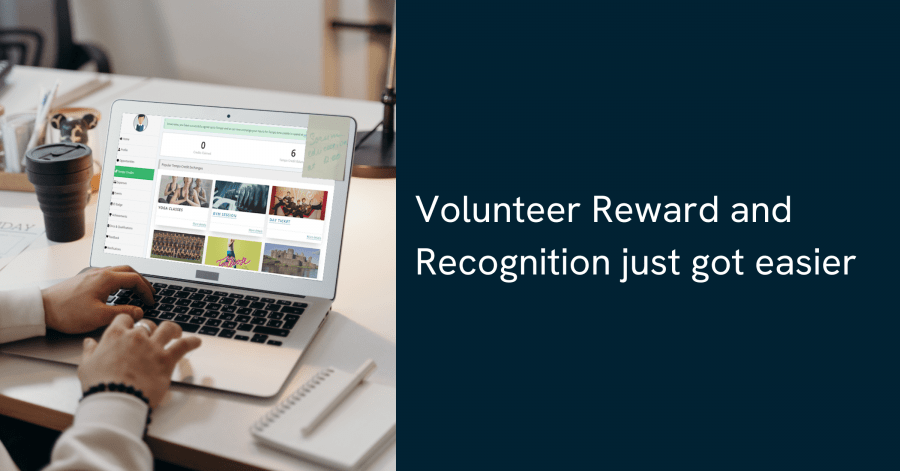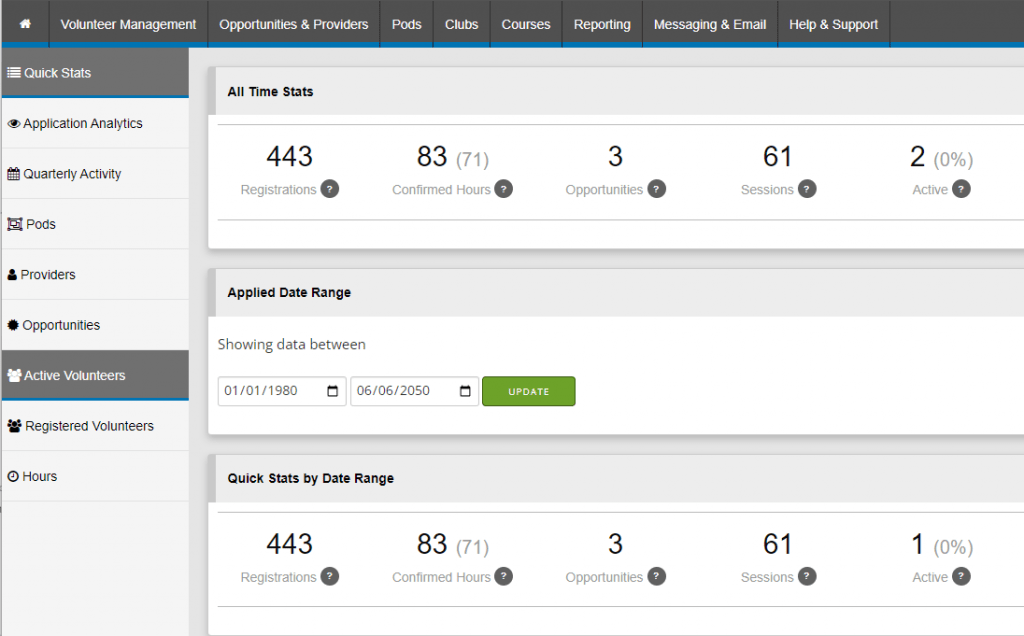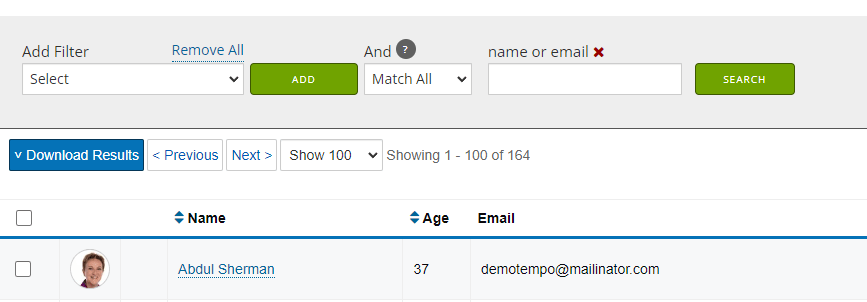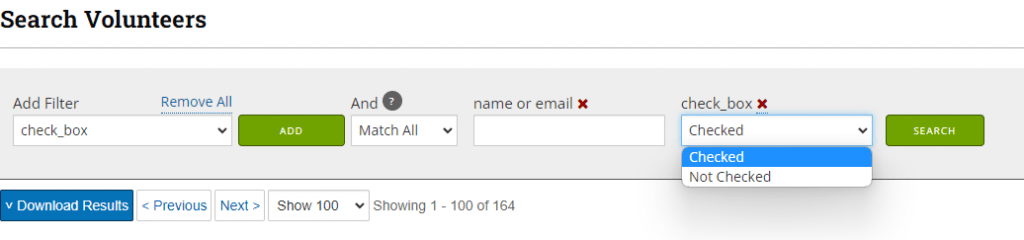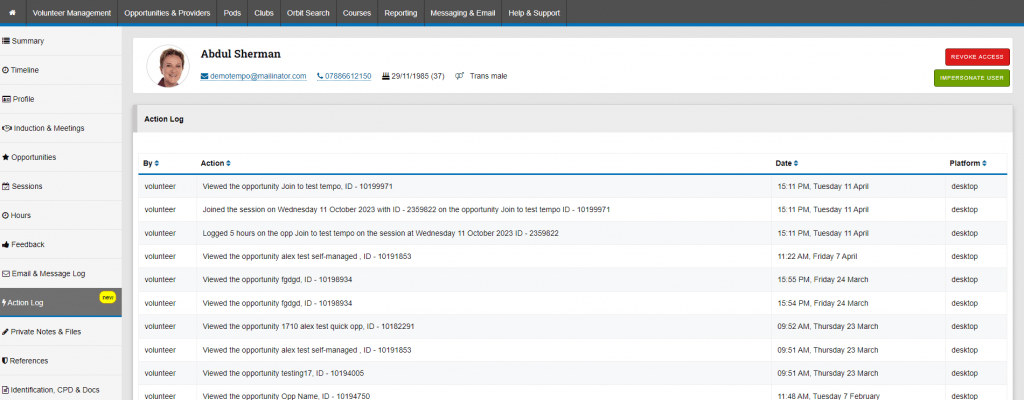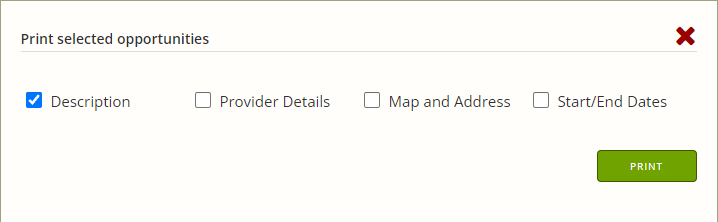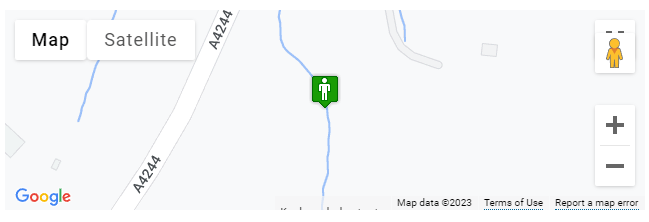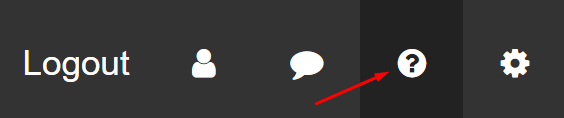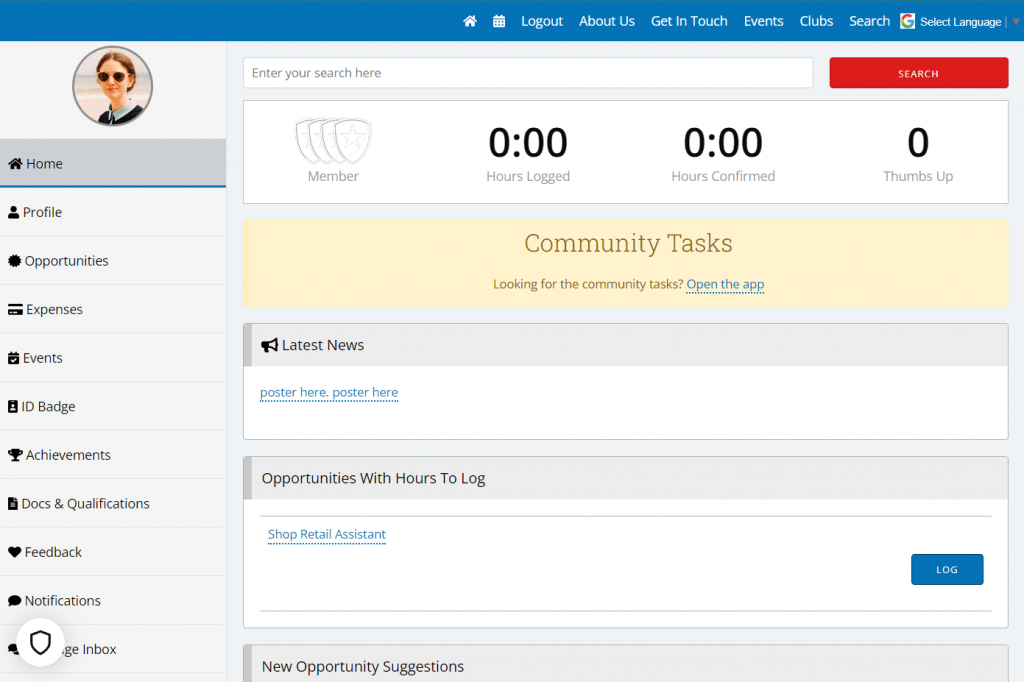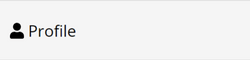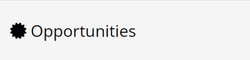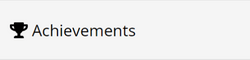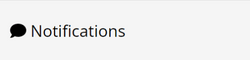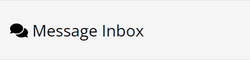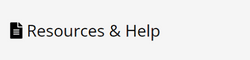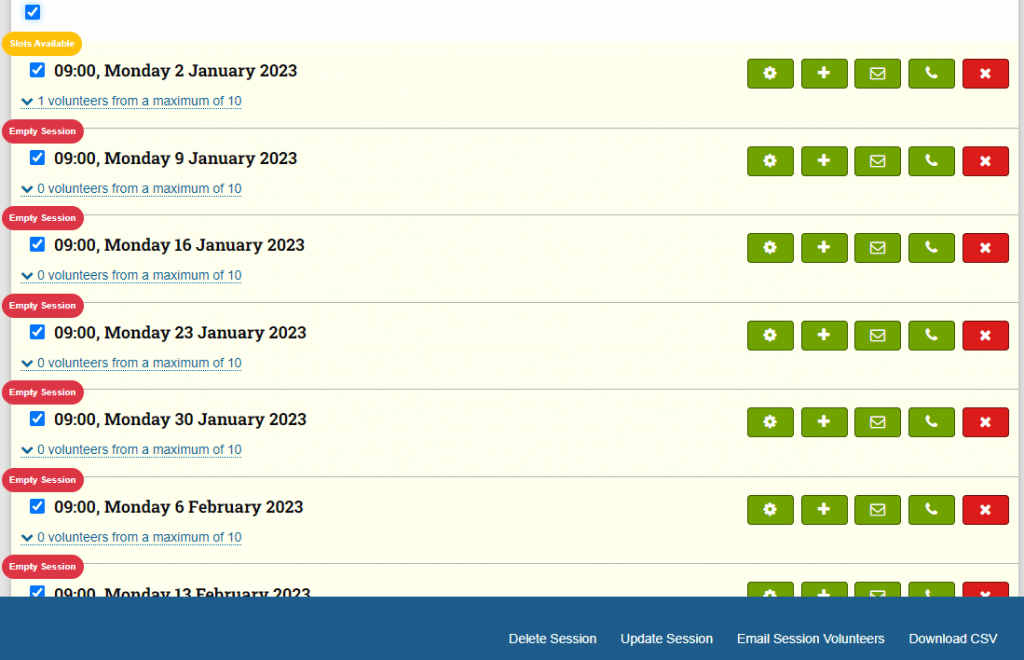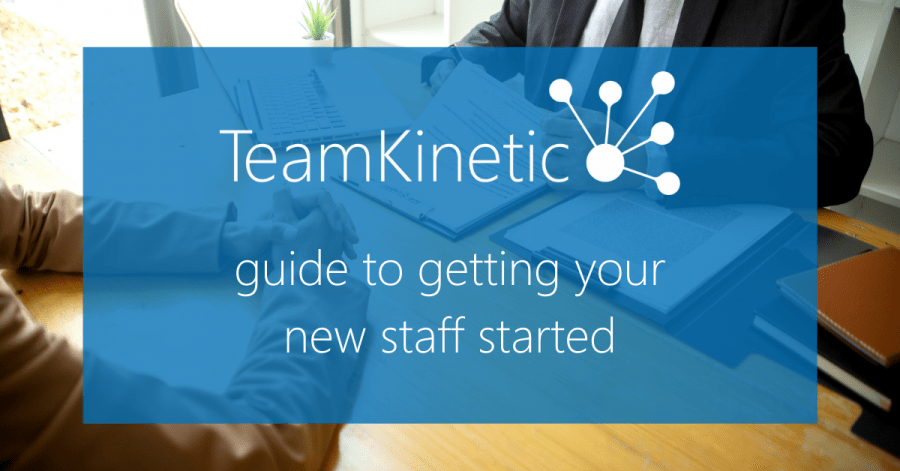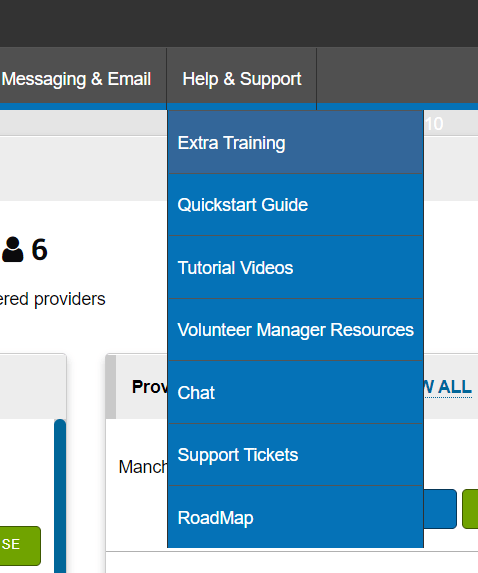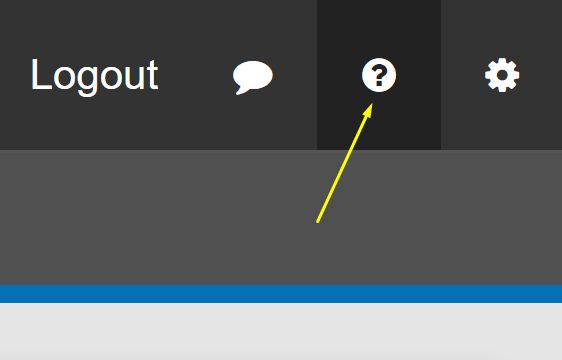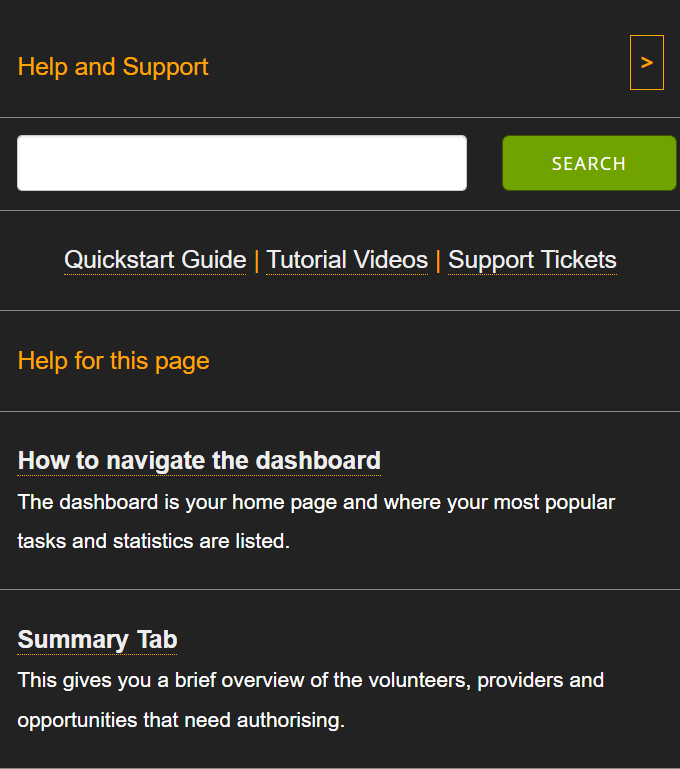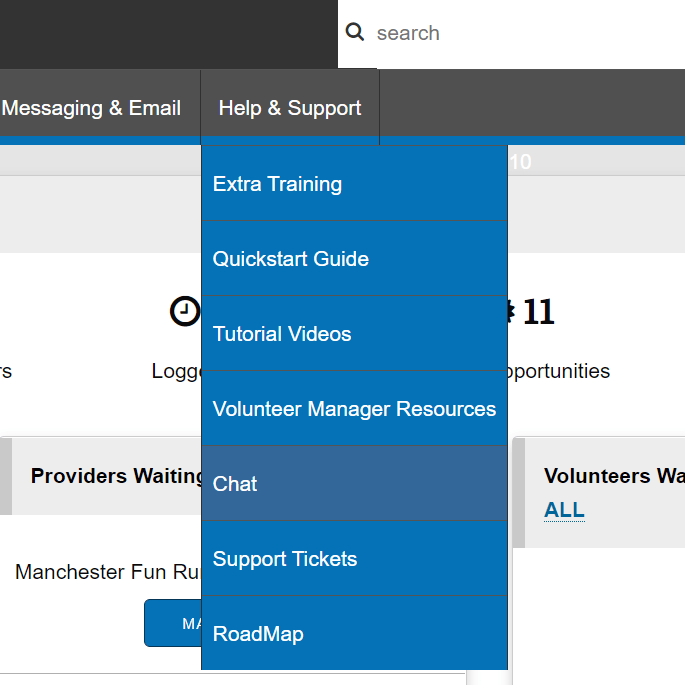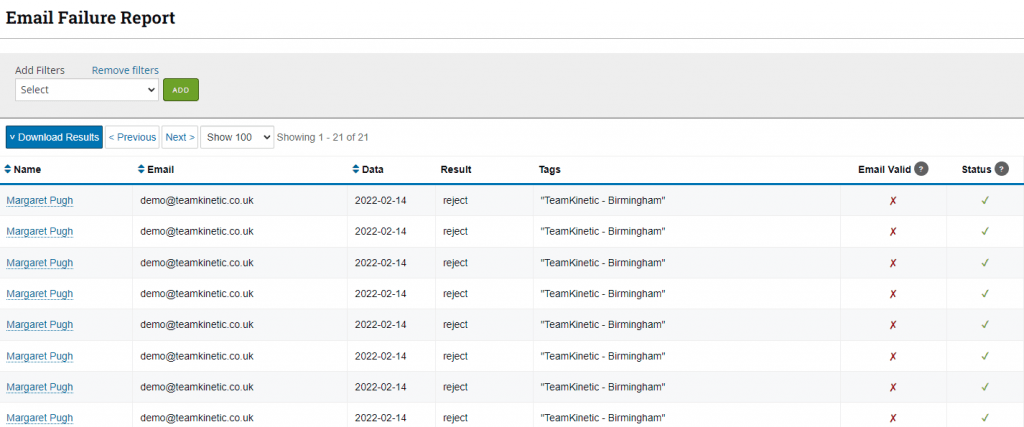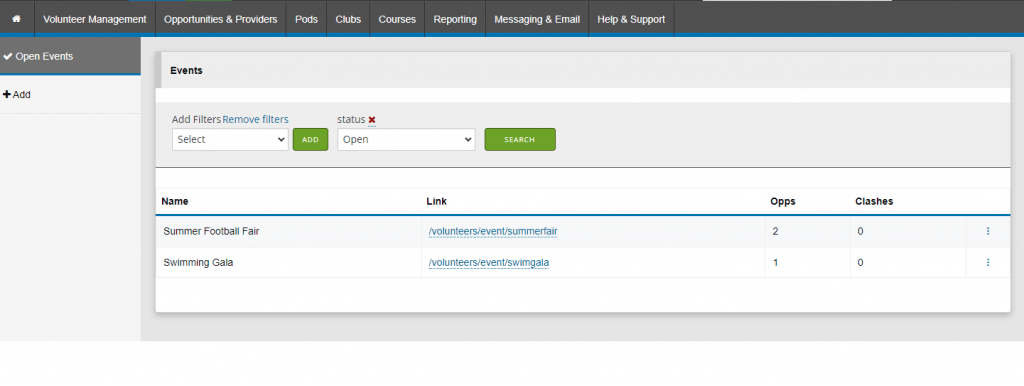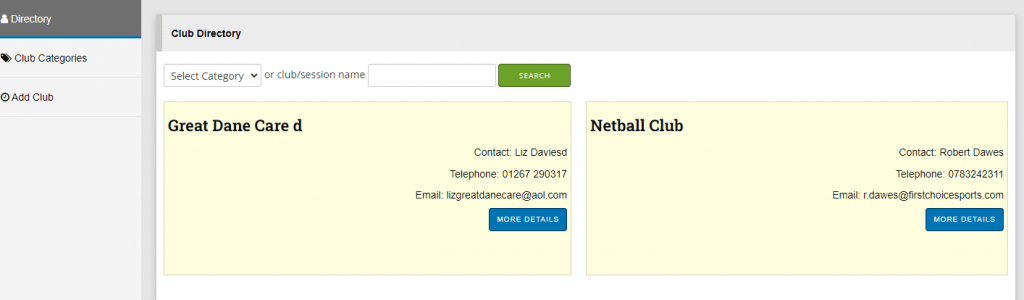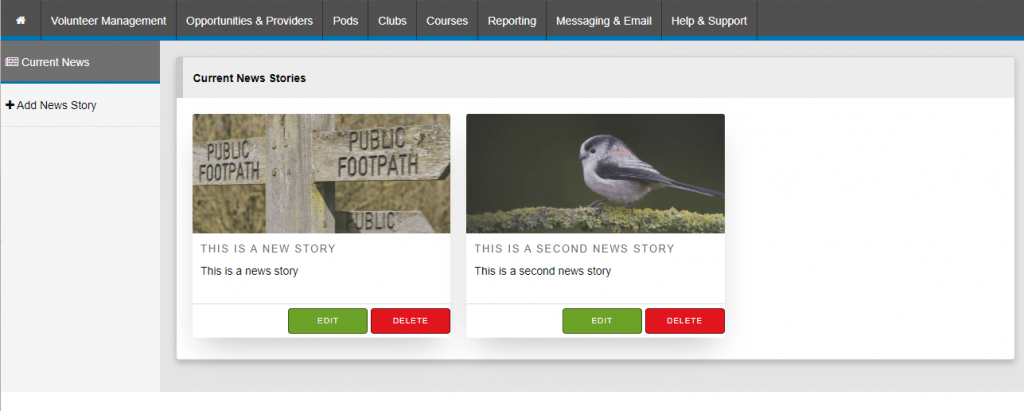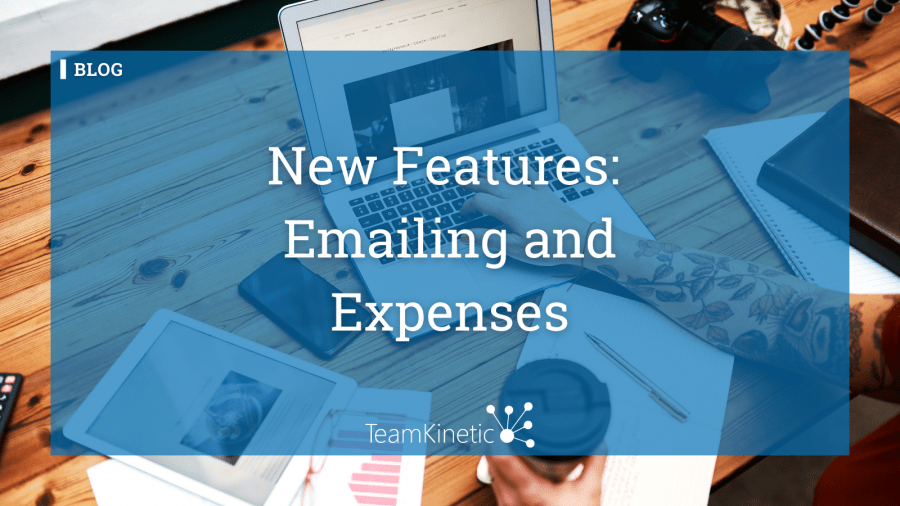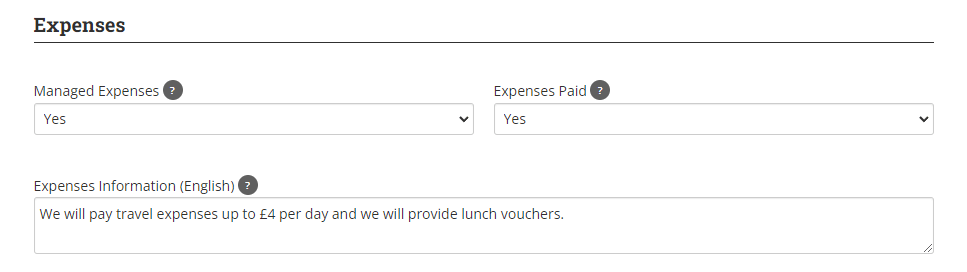Looking to supercharge your volunteer reward and recognition? Well, within the TeamKinetic volunteer management system, you can now give your volunteers Tempo Time Credits for all their hard work.
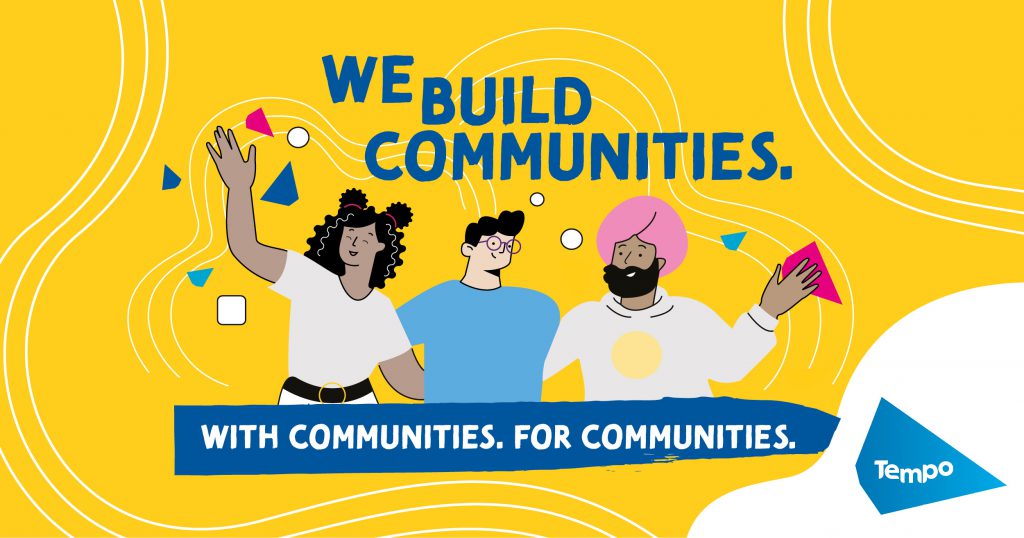
Who are Tempo? What are Tempo Time Credits?
Tempo is a registered charity that builds local and national organisation networks by bringing people together in their local communities to carry out valued voluntary work.
The Time Credit model recognises and rewards volunteers for the hours they give. Volunteers can exchange Time Credits for experiences, products or services – like cinema tickets, entry to visitor attractions or even a coffee and a slice of cake! These experiences, products, and services are provided by their ‘Recognition Partners’.
How does Tempo work within TeamKinetic?
Volunteer reward and recognition has never been easier. Within TeamKinetic, Admin users will control the whole process. They can decide which opportunities merit Tempo Time Credits and determine how many credits are available.
Meanwhile, your volunteers can seamlessly join Tempo. They’ll gain instant access to their credit balance and local offers directly from their TeamKinetic dashboard. Once volunteer hours are confirmed, the conversion process is a breeze. They can effortlessly exchange their hours for Tempo Time Credits, giving them the freedom to spend or gift them as they choose.
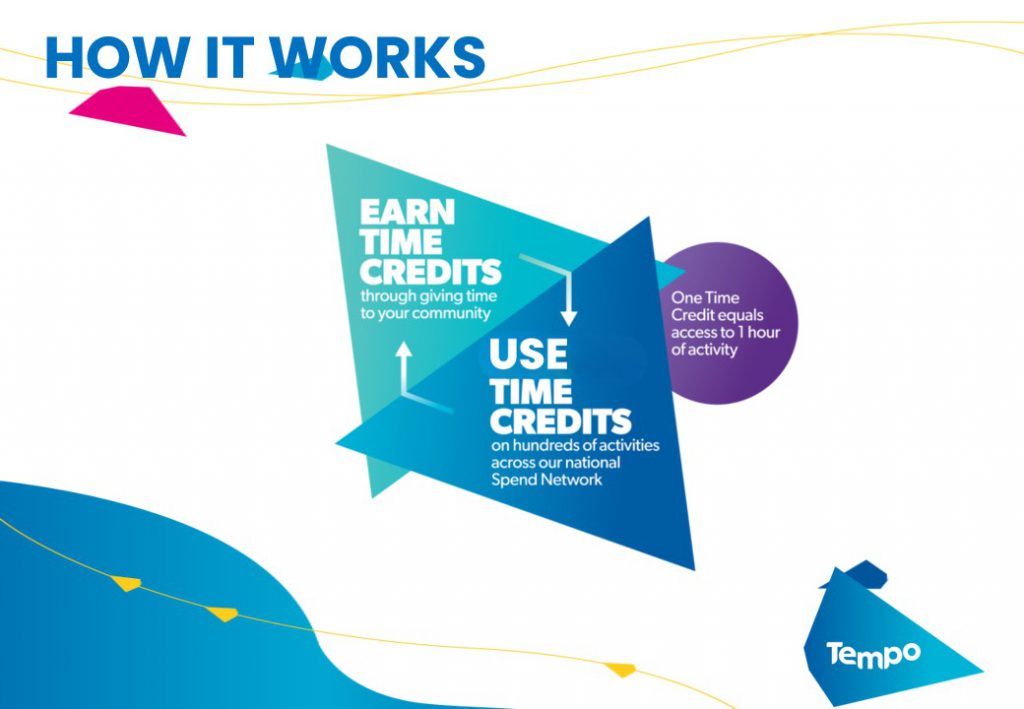
Getting started with this integration depends on a few factors. Are you a TeamKinetic Enterprise user? And do Tempo have a recognition network set up in your area?
See below for a map of where Tempo presently operates:
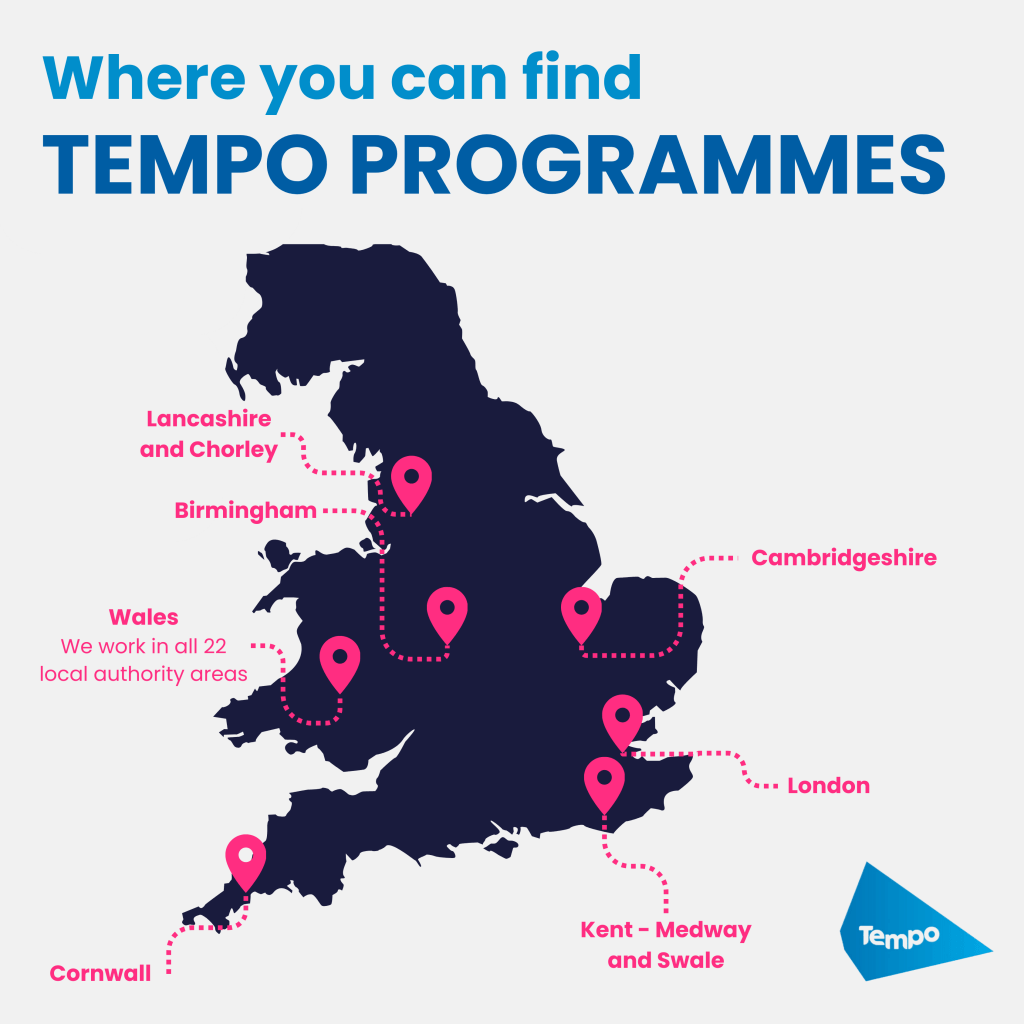
If Tempo aren’t in your area, fear not! You can discuss your options with Tempo’s CEO Rachel. Also, if you’d like to become a recognition partner yourself, there is opportunity to do that. This would involve offering experiences for volunteers to redeem with their Tempo Time Credits.
The Impact of Tempo Time Credits
Not convinced yet? Read all about the impact Tempo can make for volunteers and communities below:
And see this great video for a visual look at Tempo’s impact:
Frequently Asked Questions
How can I get started?
Please see the graphic below for more instructions.

Book a chat with Chris: https://savvycal.com/Chris-Martin-fd7fab21/Tempo
Book a chat with Rachel: https://savvycal.com/rachelgegeshidze/9d48a957
Can you provide more details on the specific benefits or incentives offered through Tempo Time Credits, such as examples of experiences, products, or services that volunteers can redeem?
Redeemable services include: classes at the local leisure centre, shows at the local theatre, and a day out at the zoo. You can read case studies from volunteers using Time Credits in this report.
How does TeamKinetic ensure the security and accuracy of volunteer hour tracking within the system to facilitate the seamless exchange of hours for Tempo Time Credits?
Only provider-confirmed hours will contribute towards the amount of Time Credits available for redemption. Furthermore, limits can be set on how many credits can be redeemed per opportunity/in a certain amount of time. Rolf will work with you to set these guidelines.
Are there any potential costs or fees associated with integrating Tempo Time Credits into the TeamKinetic volunteer management system, either for organizations or volunteers, and how are these managed or mitigated?
Yes, you will have to set up a contract with Tempo. However, on the TeamKinetic side, there is no extra charge to get this activated within your system.
In the meantime, you can read more from Tempo themselves. Their CEO Rachel was kind enough to write us a lovely guest blog all about Tempo and the great work they do.
You can find TeamKinetic on social media and listen to our podcast:
Twitter Facebook LinkedIn YouTube Instagram Podcast
Have you enjoyed using TeamKinetic? If you could leave us a review on Capterra, we’d really appreciate it! We’ll even send you a little thank you.