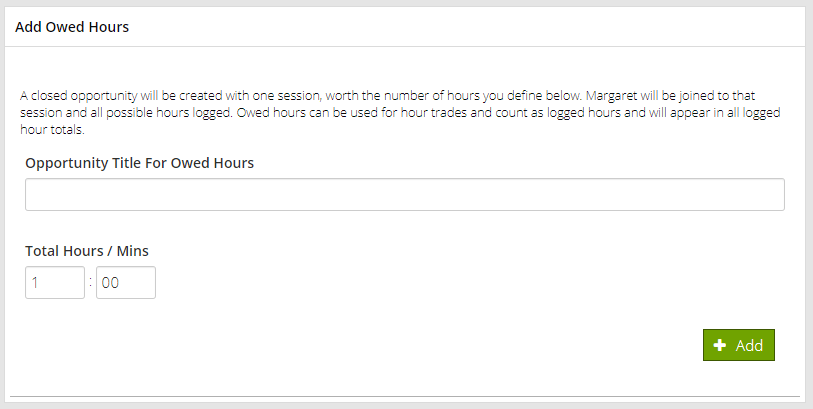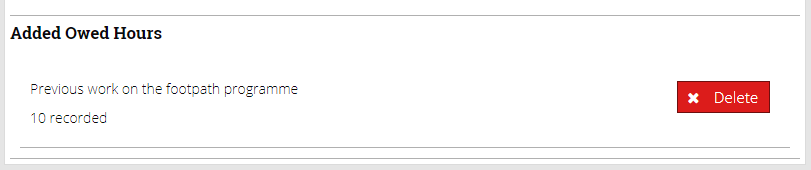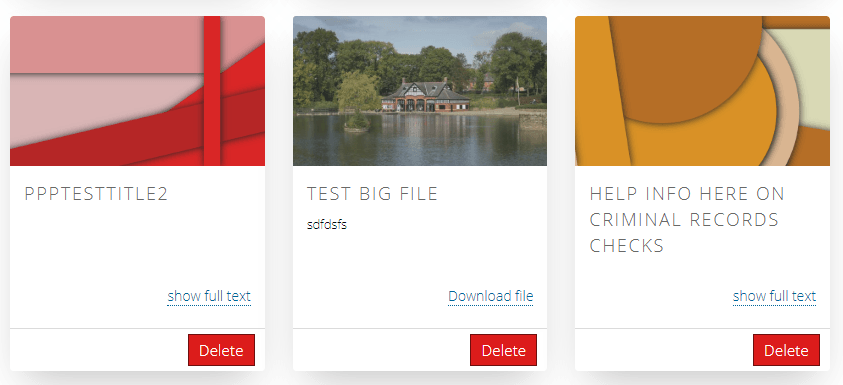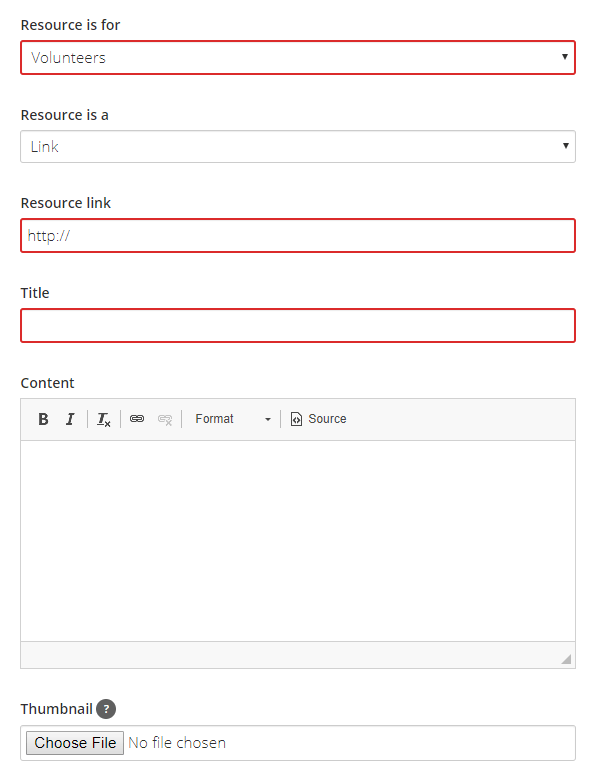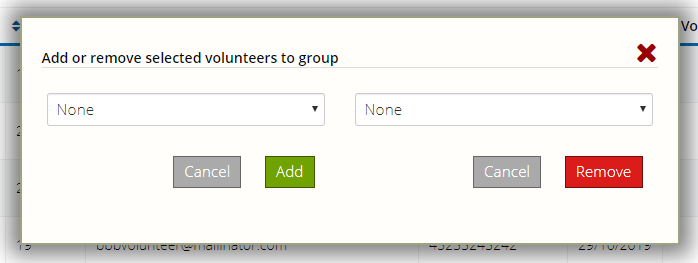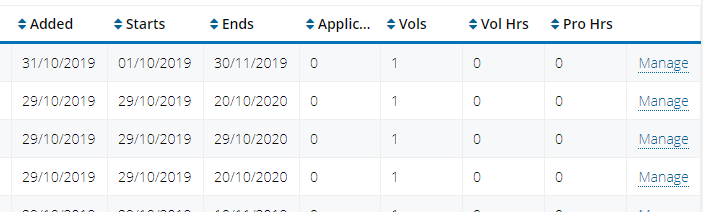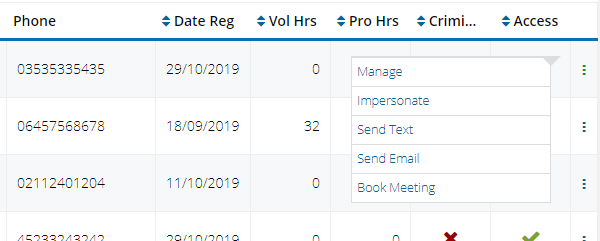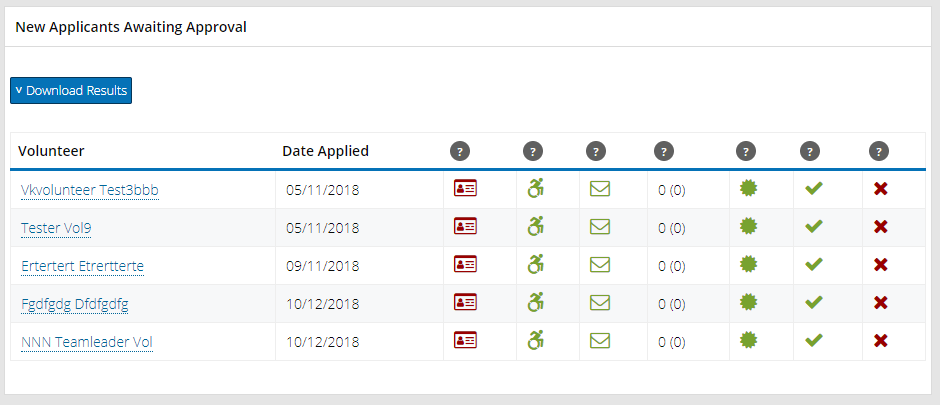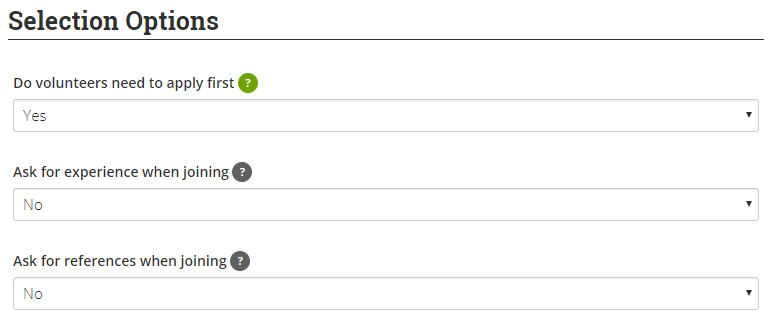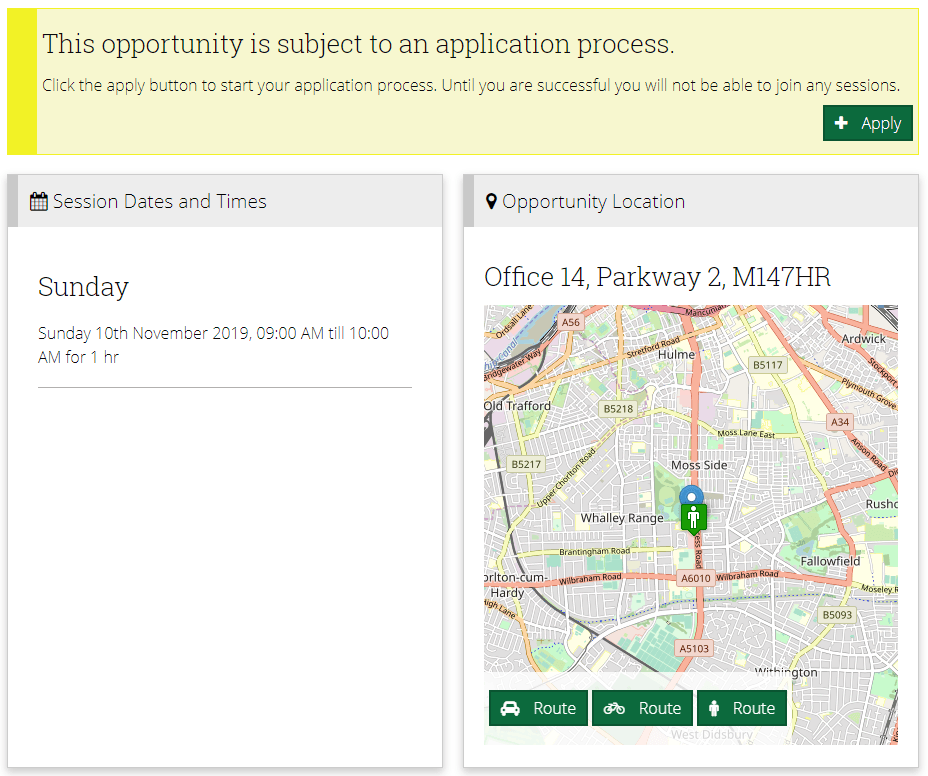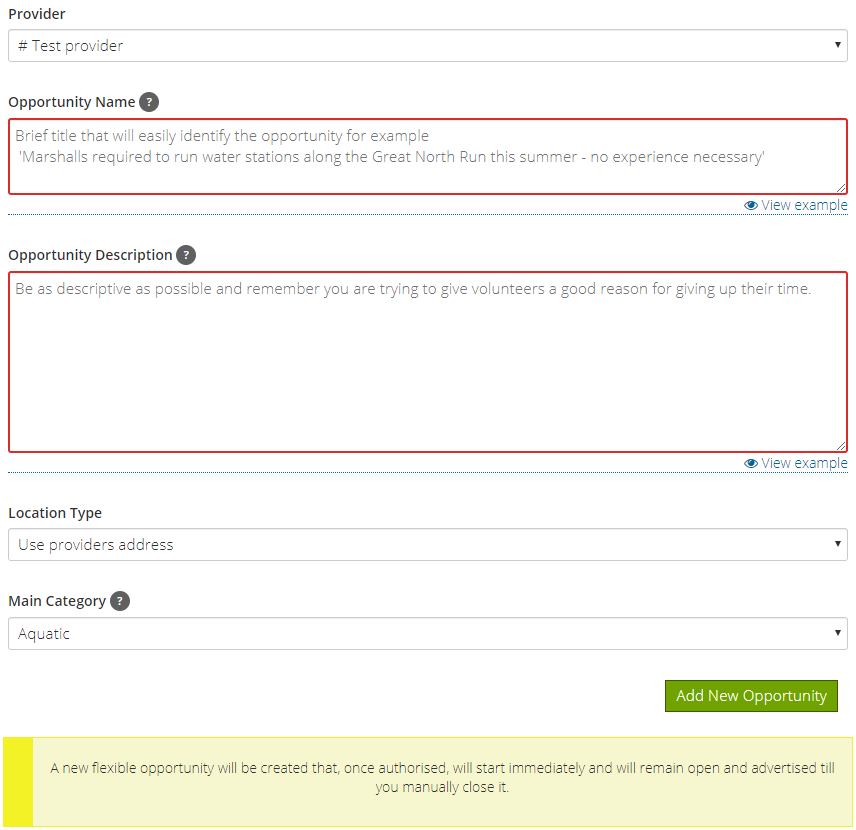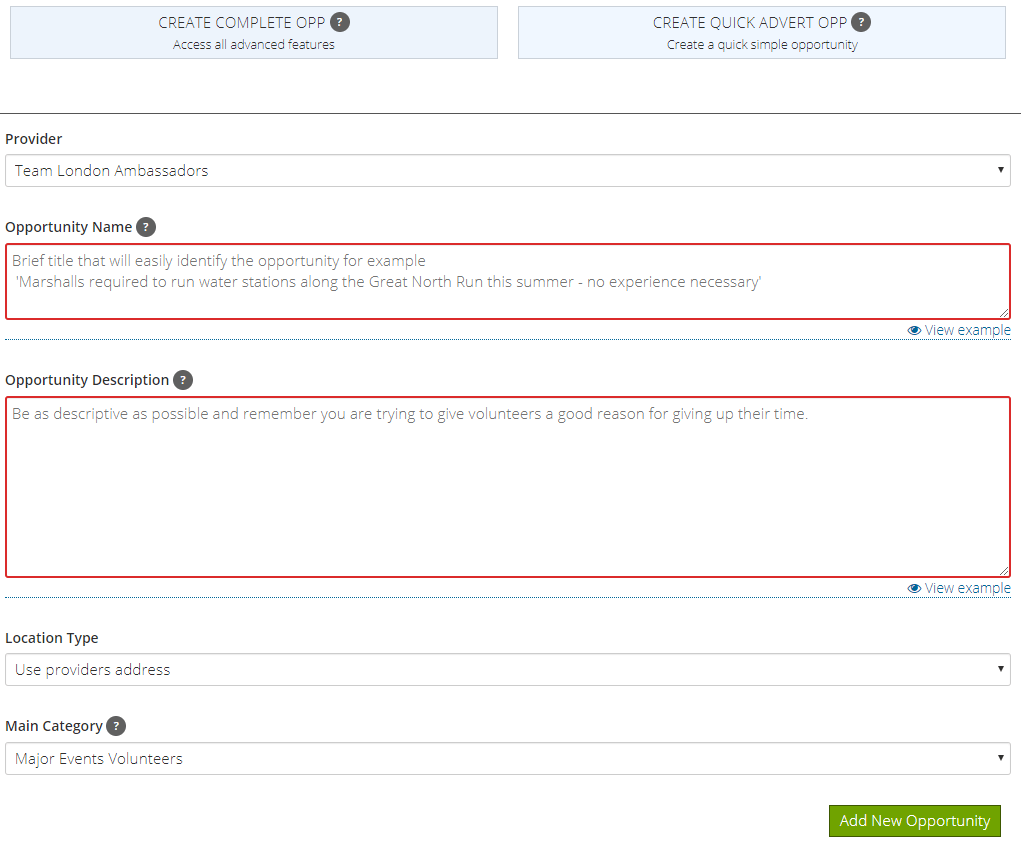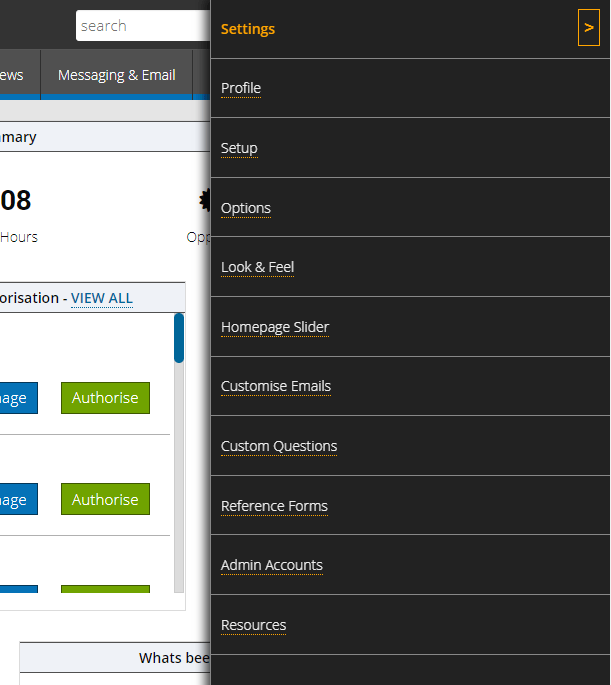We have been slowly pushing out our 2020 Q1 interim changes for v1.4.1 and this will be complete by 7th February 2020.
You’ll have noticed a few differences already but these are the highlights, along with many bug fixes.
Improved Accessible Universal Search
The universal search is super useful but we know some customers are having trouble with the time delay used before searching and focusing the mouse on the results box.
This was done to improve its accessibility because without that switch of focus to the results window users of assistive technology and keyboard only users, would find it difficult to access the results.
We have listened to the feedback and have completely redesigned the universal search so that it is now even more accessible without annoying mouse users by switching focus.
The same results panel will appear but it now captures keyboard inputs so that using up and down, escape and return will enable keyboard users to navigate the list without ever switching the focus from the search box.
In addition all the correct ARIA attributes have been added and an additional assertive announcement for screen readers that will let the user know how many results have been returned and how to navigate them.

Login With Social Media (Single Sign On)
You’ll see a change to all login pages shortly; admin, provider, and volunteer login pages will have additional buttons for logging in with Google, Facebook, and for providers and admins, LinkedIn.

Your registered emails will have to match of course but if they do and you are already logged in with Google, Facebook or LinkedIn, you’ll get bumped straight to your dashboard just by clicking one of the social media sign in buttons. The first time you do this you may be asked to give TeamKinetic permission to receive your email address, we have to get that in order to match your account.
New Search Behaviours
We have adjusted the way the search filters are added to make them more accessible. Previously when you selected the type of filter it would be added automatically to the search. This renders it unusable for keyboard only users as they are not able to skip through the available filters without triggering their addition. So we have added a physical button you use to add the filter and some other improvements to make the search accessible.
New Search Filters
We have added some new filters to opportunity, provider, and volunteer searches, and also rearranged some others.

The new TYPE filter now contains multiple types of opportunity you can filter by, sessional, flexible, applying, and requiring references. We will be adding more as we test them.
For volunteer search we have added date FIRST and date LAST joined an opportunity along with a LINKED TO filter for finding which volunteers are linked to which providers.
Improved Reporting Text
We have updated the help tool tips on the reporting page to better explain what data is being shown. In particular around what is meant be converted, new, active, etc.
Universal Search Updates
The ordering of results has been changed so that older, less active volunteers, opportunities, and providers are less likely to appear in the top 5 results that are shown if there are many matches.
Dashboard Updates
We’ve altered the open opportunities display to remove the open/closed status (because of course they are all open!) and switched in a text category status which is also an accessibility improvement as the category is not communicated solely with colour.
There are lots of other smaller improvements, like adding more notifications to the top left notification area when actions are taking place, standardising button behaviour, harmonising more user interface elements and generally cleaning up!
Enjoy.