Google Analytics is a service that allows you to track and report on your website traffic. By linking your TeamKinetic system to Google Analytics, you can gain a deeper understanding of your audience and how they interact with your content.
So how do you link TeamKinetic to Google Analytics?
We’ve created this handy guide on how to link your TK site to Google Analytics. The key steps:
- Create a Google Analytics account (if you don’t have one already)
- Set up a new property
- Add your website (data stream)
- Grab the tracking code
- Open a support ticket with the code and we’ll do the rest!
- Give it time to collect the data
Download the guide below:
The Key Metrics you should be tracking
Once you’re all set up, there are a load of things you may want to start tracking. We’ve outlined some key metrics to track.
Site Visitors
Site visitors, or users, are the individuals who visit your website. Monitoring the number of visitors helps you understand the reach of your site and track growth over time.
Where to Find It
In your GA4 dashboard, go to the Reports → Life cycle → Acquisition → Overview. Here, you can view metrics such as the total number of users, new users, and active number of users in the past 30 minutes.
Why It’s Important
Knowing how many people visit your site can help you gauge the effectiveness of your outreach efforts and identify trends in your traffic.
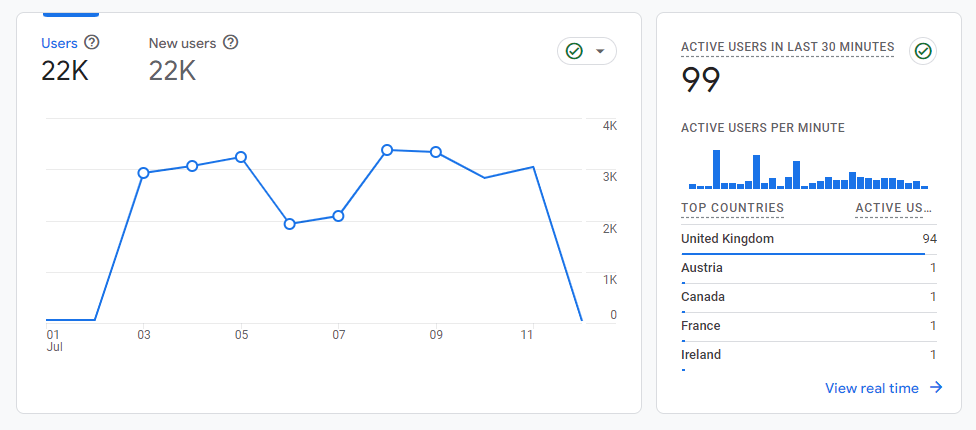
Traffic Sources
Traffic sources tell you where your visitors are coming from. This could be through search engines, direct visits, social media, or referral links from other websites.
Where to Find It
Navigate to the Reports → Life cycle → Acquisition → Traffic Acquisition. Here, you’ll see a breakdown of traffic sources, including organic search, direct, social, and referral.
Why It’s Important
Understanding where your traffic comes from helps you identify which channels are most effective in driving visitors to your site. This can inform your marketing strategies and help you allocate resources more effectively.
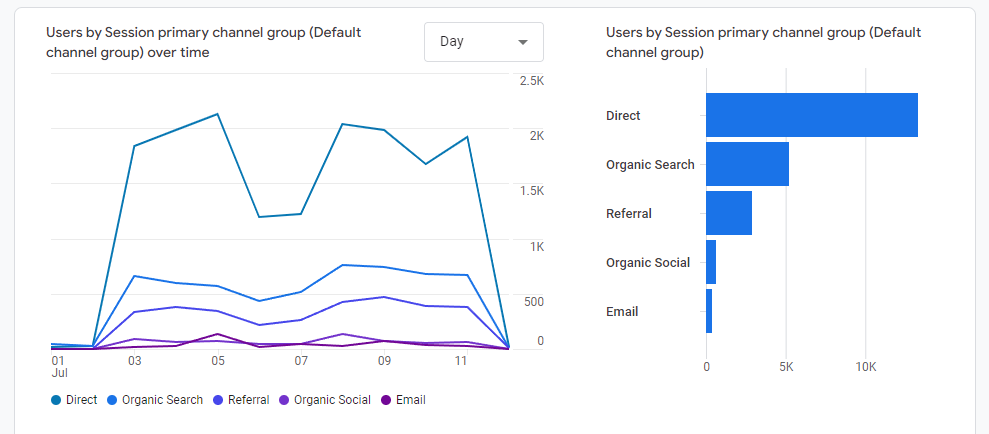
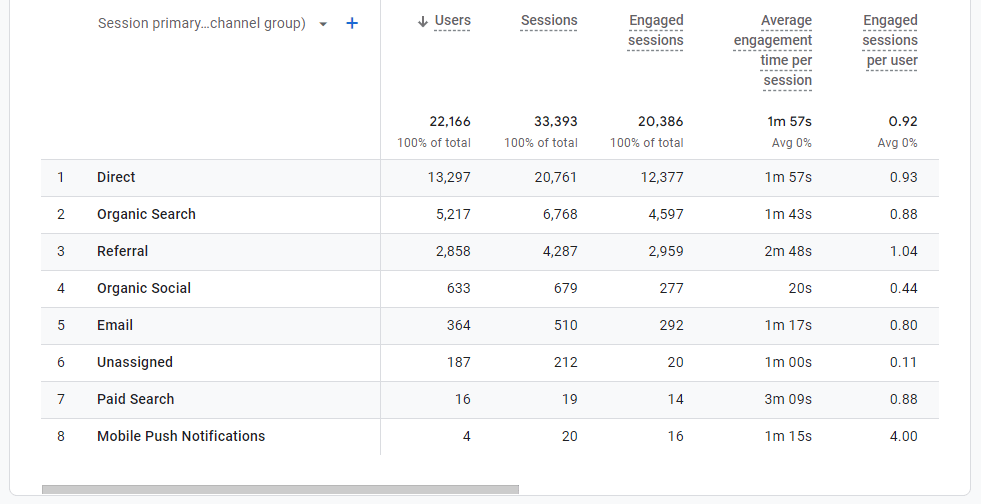
Engagement Rates
Engagement rates provide insights into how users interact with your site. Key engagement metrics include bounce rate, average session duration, and pages per session.
Where to Find It
In the Reports → Life cycle → Engagement → Overview. Look at metrics like the engagement rate, average engagement time per session, and the number of engaged sessions per user.
Why It’s Important
High engagement rates indicate that visitors find your content valuable and are spending more time on your site. This can lead to increased volunteer sign-ups and better retention.
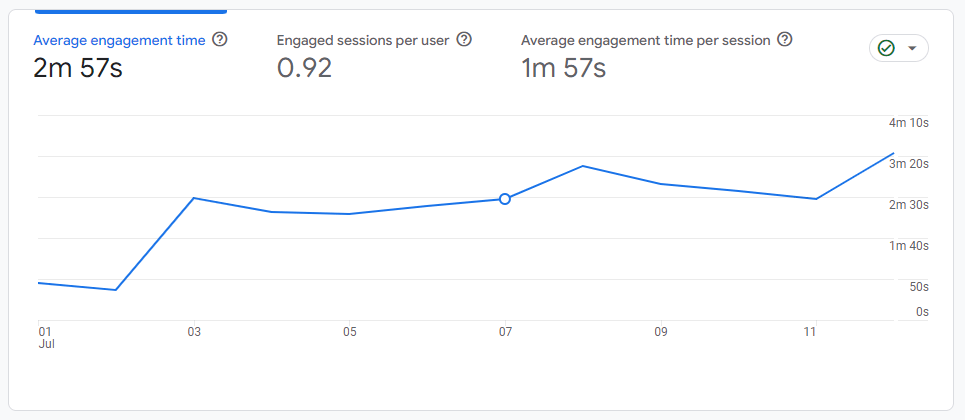
You can even see which pages are most popular on your site by going to Reports → Life cycle → Engagement → Pages and screens
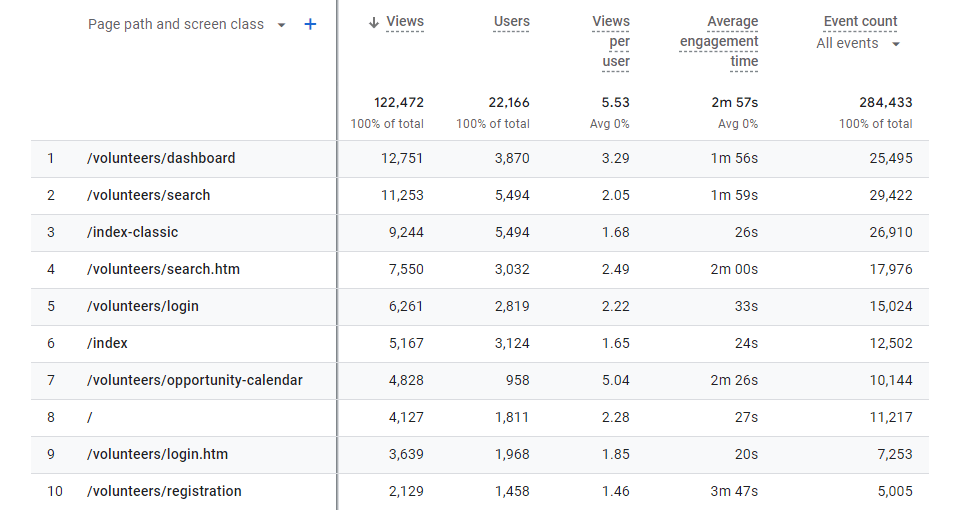
Go forth and track!
By tracking these key metrics in Google Analytics, you can gain valuable insights into your website’s performance and make data-driven decisions to enhance your volunteer management efforts.
We hope this guide helps you get started with Google Analytics and empowers you to take your volunteer management programme to the next level.
You can find TeamKinetic on social media and listen to our podcast:
Twitter Facebook LinkedIn YouTube Instagram Podcast
Have you enjoyed using TeamKinetic? If you could leave us a review on Capterra, we’d really appreciate it! We’ll even send you a little thank you.

Leave a Reply