The 2021 Q2 major release for TeamKinetic is now approaching our beta test phase where we invite and encourage all our users to have a poke around!
It’s a full jump to Version 2 as we have totally updated the volunteer application with the latest .NET platform (admin and provider to come), have introduced some new features and done some major work to align the design and feel across the whole application. We’ve also got some brand new native apps for android and iOS that will be out a few weeks after the desktop release.
Here are some of the highlights for this major release milestone.
Volunteer Roles
Many of our larger customers, and those with greater governance requirements will get alot from this new feature. It’s a bit like super charged APPLY FIRST feature!
A role is a set of steps that must be completed before a volunteer is approved on an opportunity. Super admins define the role, which is organised around four steps, each with as many (or no) tasks as you require. Each role has its own name, description, and a spot to add some information that is emailed to the volunteer when they first apply for a role.
Roles are applied to one or more opportunities, and once a volunteer has completed all steps on a role they can join any opportunity which requires that matching role, once they have satisfied any other pre-requisites to joining.
For example; if a volunteer joins a litter picking opportunity which has a role called ‘basic role’ then they will be required to jump through a number of onboarding steps as defined by the ROLE. But once they have done this they can go onto join any other opportunity which is also linked to the ‘basic role steps’ and it will not require them to go through the steps again (as they have already completed those role steps).
Each task can be flagged as actionable by the volunteer or administrator, they can complete that task from their dashboard when they have satisfied the requirements.

Administrators are alerted when a volunteer joins an opportunity requiring a ROLE, they are alerted via the actions tab on their main landing page.

The administrator can then monitor and record the volunteers progress through each of the steps within the ROLE, through to completion.
Each role task can be started by an admin, then completed and a full history log is maintained and visible at all times.
An application can be approved once all the tasks have been completed, but there is no enforced order to task completion.

When a volunteer is approved on the ROLE they are emailed (custom emails available of course) and shown a list of corresponding opportunities that they are now eligible to join.
Additionally, if a opportunity has its own APPLY FIRST status and a role requirement, then once the volunteer is approved for the role they are automatically placed in the applicants queue for that opportunity, they wont have to do anything else.
New Scheduling Features
We’ve added a brand new feature for adding volunteers to sessions. You can now select any number of volunteers and add or remove them from any number of sessions in one hit!
You can select from the current joined volunteer list, or search for new volunteers.

It’s super simple but much quicker than moving them individually (still available).
We’ve also re-designed our day schedule report so it’s much easier to see what is going on day by day.
You can still view any period and restrict it to certain opportunities or events, but now you’ll see every day in that period in a calendar like display.
You get the day, all the opps that have sessions on that day, how full the session is (full sessions are highlighted) and can click through to view a list of volunteers on that session.
You’ll be able to see empty days and poorly subscribed sessions really easily, then click through and start adding volunteers using the new multi-add feature we just introduced!

Re-Designed Applicants Dashboard
Applicants are now clearly divided into new, successful, and denied. You can instantly approve or deny a new applicant and then revert that decision and mark them as newly approved. This was something that proved popular in the roadmap voting.

The on-screen messaging and alerts have been improved and standardised so you’ll always know what’s happening.
Modern Front Page
Although our existing front page allows for a lot of customisation, many of our customers have been asking for a simpler cleaner look to their front page.
So we’ve have added a new modern layout that will be the default for all new customers. It’s got much simpler settings, just a single image and a message box, to worry about, looks great on all screen sizes, and gets right to the point so volunteers can login and register quickly.

Multiple Provider Accounts
This is a useful little feature for when there are multiple individuals at an organisation that all need to login as providers as manage their opportunities, but dont want to share login details.

Providers can now create and manage their own user list without any intervention required from the admins or super admins. Just add a name, email address and password and they can go ahead and login.
Multiple Meetings and New Meeting Features
Previously a volunteer could only have one active meeting at a time, now you can book and manage as many meetings as you like for volunteers.

Additionally we have added the ability to specify if the meeting is to be virtual, and if so, to add the link to the virtual meeting, or if not the location of a face to face meeting. You can also add a custom message which gets sent along with the normal custom email for new meetings, so you can let them know any extra information they need.
We’ve also tidied up the induction section of a volunteer manage dashboard and added the meeting details there. From here you get a link back to manage meetings and can also add a new meeting for the volunteer right from their dashboard.

Opportunity Badges
These are linked to opportunities showing that the opportunity is linked to a specific award scheme.
Example: If logged hours on the opportunity can go towards a volunteers Duke of Edinburgh Award, then they might attach it to the ‘DofE Opportunity Badge’.
Just add a name, description, and a badge image to create your opportunity badges. These can then be added to your opportunities, filtered on in the search and are displayed to the volunteers.
Great for quickly indicating to your volunteers what sort of opportunity its likely to be.

Gender List Editable in Alt Language
For those of you that take advantage of our alt language feature and translations (and if you don’t..why not?!) you can now view and edit your gender lists in your chosen alt language.
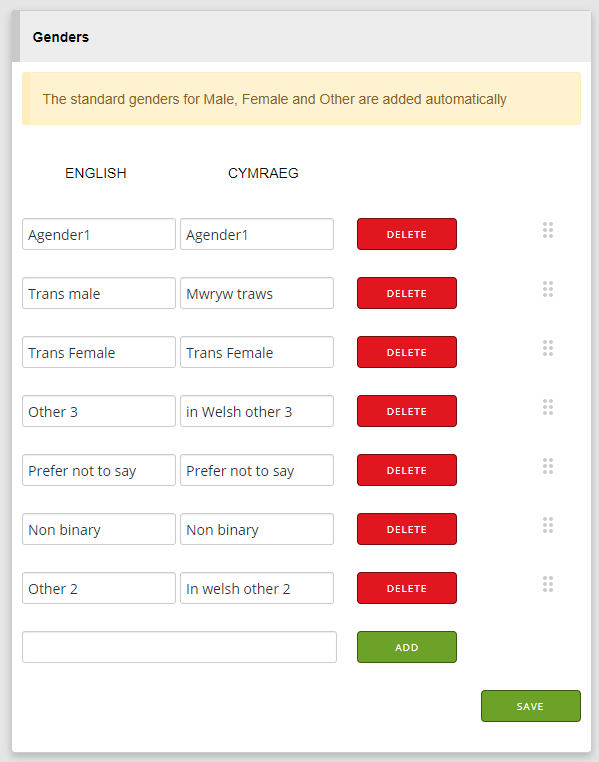
These are instantly reflected on the registration pages..which brings us to…
New Volunteer Registration
Volunteers begin their registration either by providing an email address, or by registering with Google or Facebook.
If they use and email address they will receive an email with a special link to confirm their email address and continue with their registration.
This will cut down drastically the number of bogus registrations and also reduces the initial inertia for registration. This first step of registration is recorded and we’ll be able to get some great insight into what is preventing volunteers from completing their registration.
We have also worked on the registration page itself; made it shorter, improved the location section, and added more on-screen help.
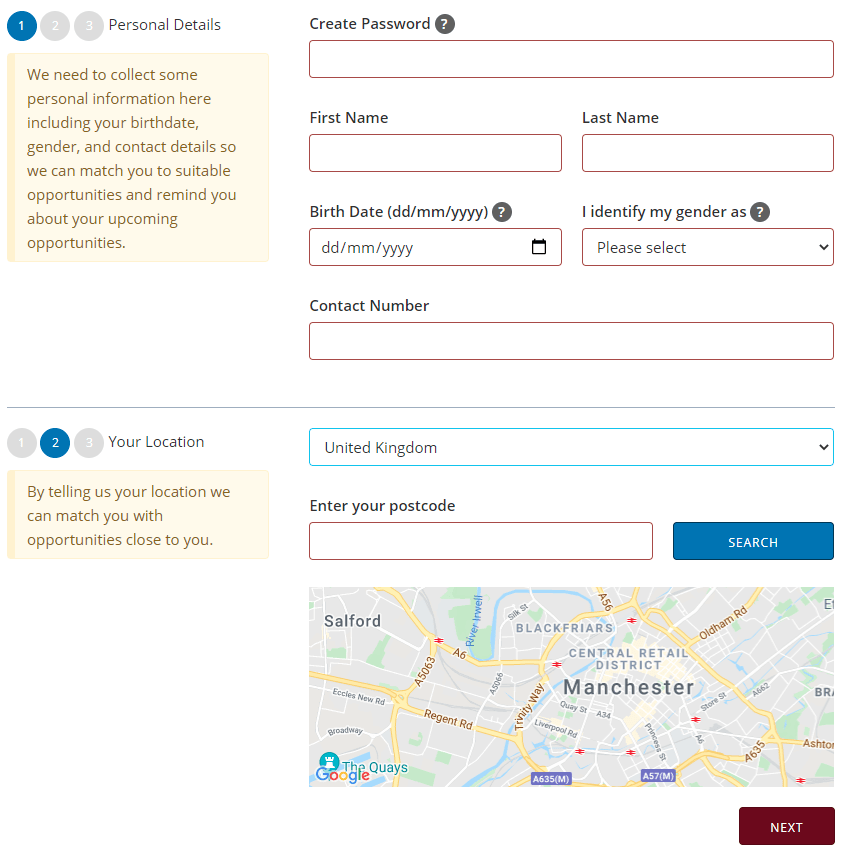
We think it’s a definite improvement and will hopefully lead to a higher rate of successful registrations.
New Search Page
The public search page is now more compact and the events have been moved to the right so they don’t obscure the results.
When viewed on smaller screens the layout adjusts accordingly so events are still visible.

Opportunity Images
You might have noticed in the screenshot for the search page that we now support adding images to opportunities!
We know from our experience that this has to be quick and painless or providers just don’t bother. So we’ve put in place a number of features to try to make this easy for providers.
- Images are mandatory for opportunities, you cant add your first opportunity without uploading at least one image
- You can select from your previous images, so once you have one you don’t have to keep uploading
- When creating an opp, it will default to your last used image
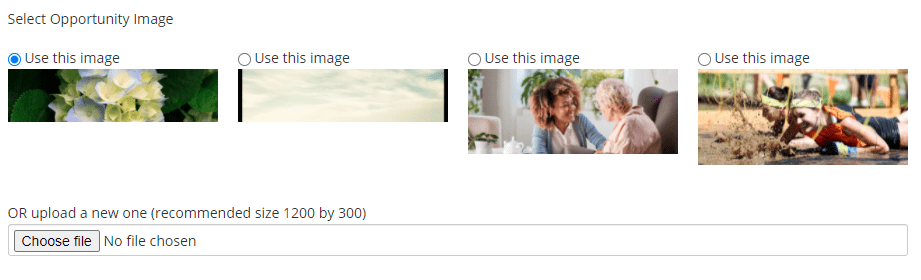

It really couldn’t be easier! These images are responsive and will adjust in height and width to cope with any sized screen.
Everything Else
- Multiple groups are selectable from the bulk email screens
- Can add files to the private notes section
- Course management improved
- More admin options available
- More opportunity sharing data available along with suggestions of other organisations you might want to join forces with
- Volunteers can see how many slots are available in each session before they join
- Induction questions are now sortable
- New report showing the ethnicity breakdown of active volunteers
- New opportunity search filters
- The usual 100’s of small fixes and improvements

1 Pingback