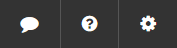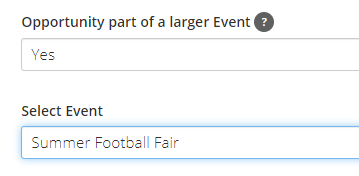Let’s go back two years…
I was 17 and working at The Blackpool Tower, studying history and art at college. At this point, I was certain that I wanted to study Ancient History at university and leave my creative side behind! This changed (one week before my UCAS deadline, might I add) when I chose a different route instead…talk about last minute! This time, I chose to pursue a creative route within the world of business. Working within the creative world of events at The Blackpool Tower , made me realise I wanted to study Events Management at university.
University
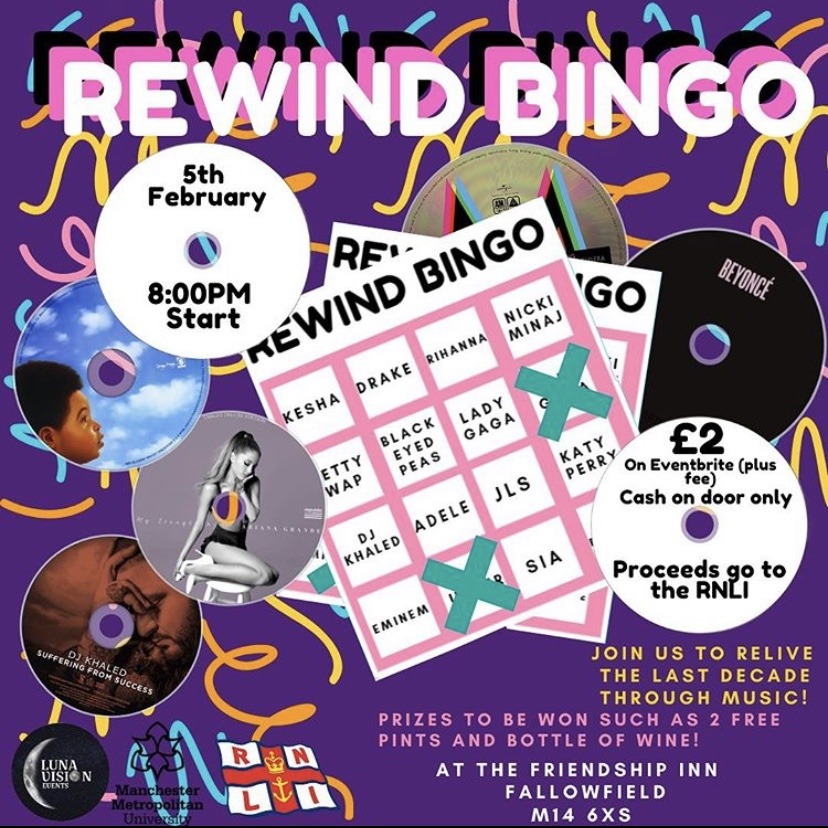
Marketing media for Luna Vision Events 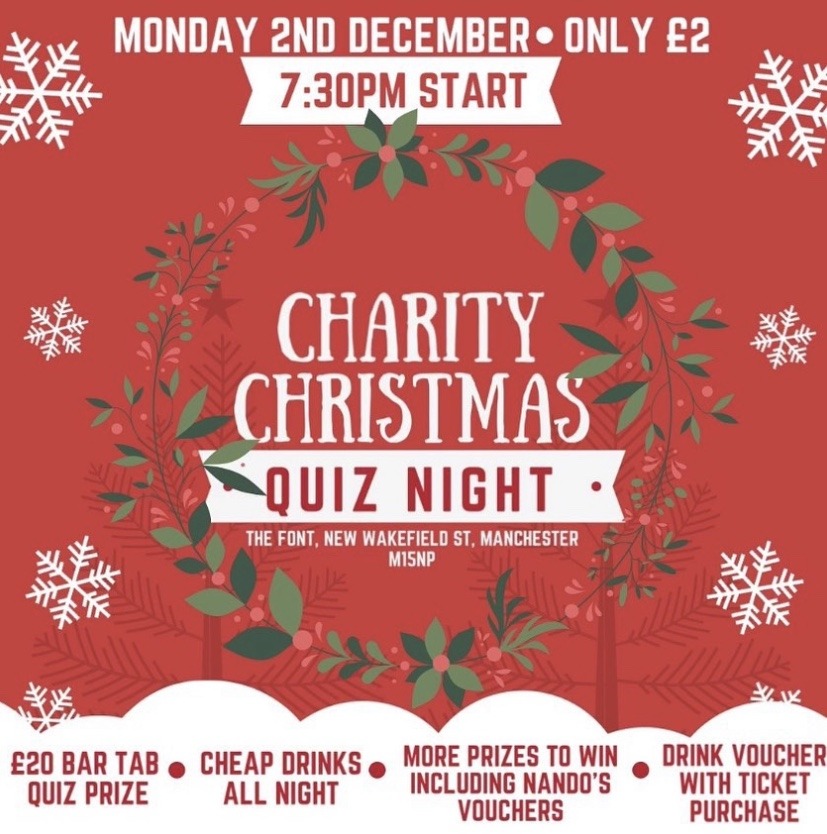
Marketing media for Luna Vision Events
I’m now studying Events Management at Manchester Metropolitan University. Now, contrary to the name, the course isn’t actually just events. The course also covers areas such as law, finance, and marketing. Overall, it is an extremely creative and engaging course, and I began to notice my interests lied within the area of marketing.
Marketing offered the most creative outlet of all areas of my studies. Not only did I get to learn about creative marketing strategies, but I also learnt about designing marketing materials. The most exciting part for me was the design concept, which I got to experience within my events management group. Within the group, I got to design social media posts and promotional posters for our events. This was a new and exciting way for me to be creative, and I couldn’t have enjoyed it more! I knew I wanted to go into a marketing placement where I could expand my knowledge on marketing and enhance my creativity.
Volunteering at University

Studying events management at university also brought me endless volunteering opportunities in the events industry. Since being at university I have volunteered across for multiple companies, but my favourite was The Village Screen. Their pop up cinemas operate all year round and are incredibly creative and immersive. From volunteering at this one event I gained so much. I was able to witness amazing creativity which then inspired my own creativity on my course. I also gained a valuable contact who I continued to work with closely; this gave me valuable work experience. The impact that volunteering has on the volunteer and the company is something I reiterate to everyone I know who is considering volunteering, it can’t be under estimated.
Spare Time
Aside from all things marketing and university, in my spare time I’ve found myself taking up new art projects. I’m always trying to learn new techniques and trying out new styles….although my house is now covered in random canvases.
I have also recently taken up learning BSL sign language. It’s an online course and I hope to retain this skill for years to come. It has been highly engaging and it something I am going to continue to work on so I can help others.
On A Final Note
I am incredibly excited to began my marketing journey within TeamKinetic. I am looking forward to learning more skills that I can continue to use within my progressing career. Also I look forward to meeting some of our clients and understanding more about what they do.
Chloe Isherwood
chloe@teamkinetic.co.uk
For more information on volunteer management software visit our website or call 01619145747