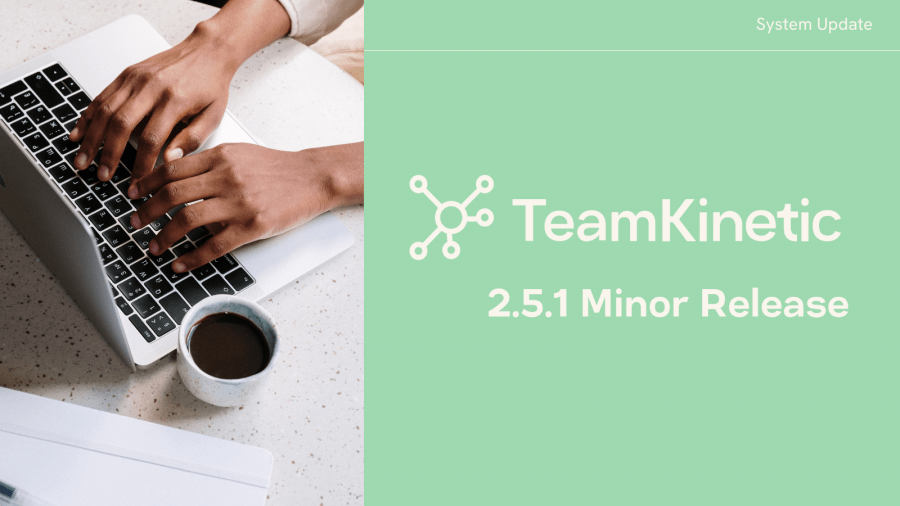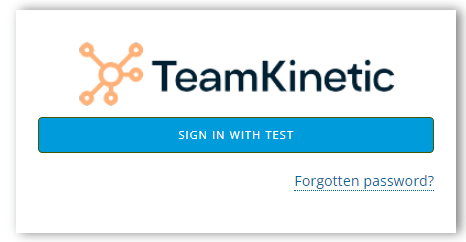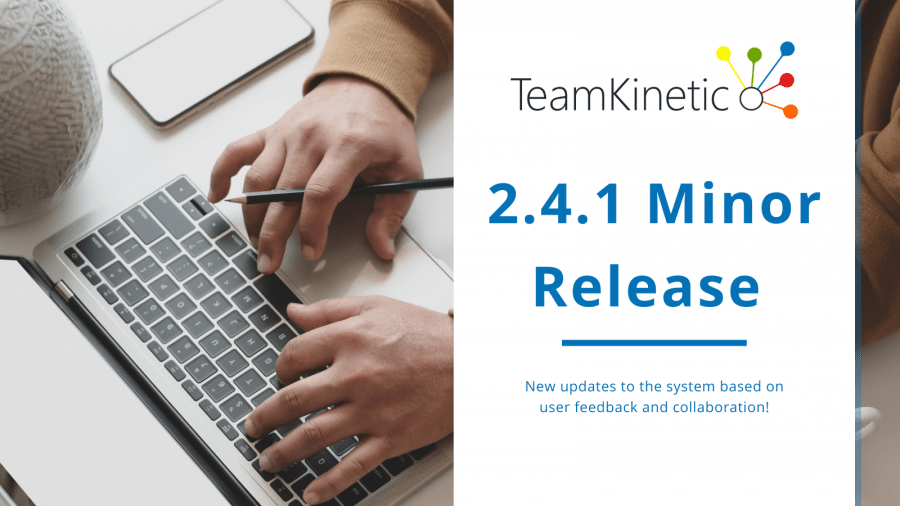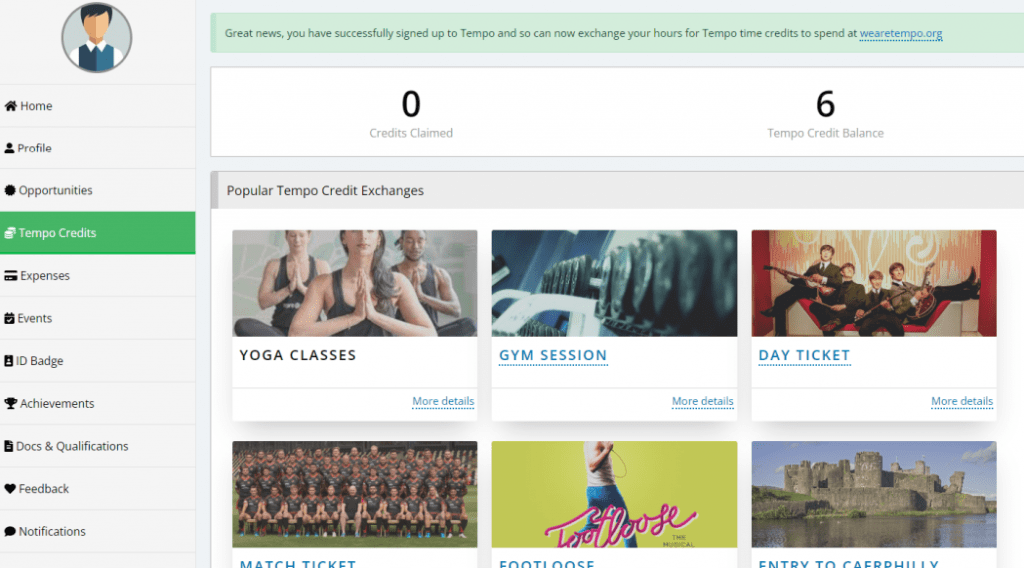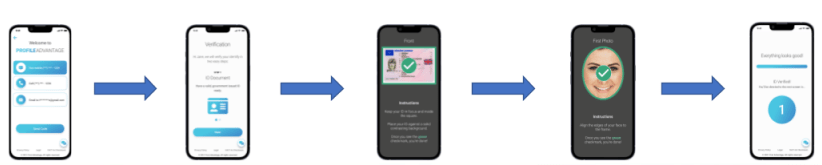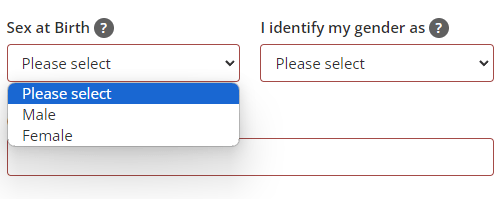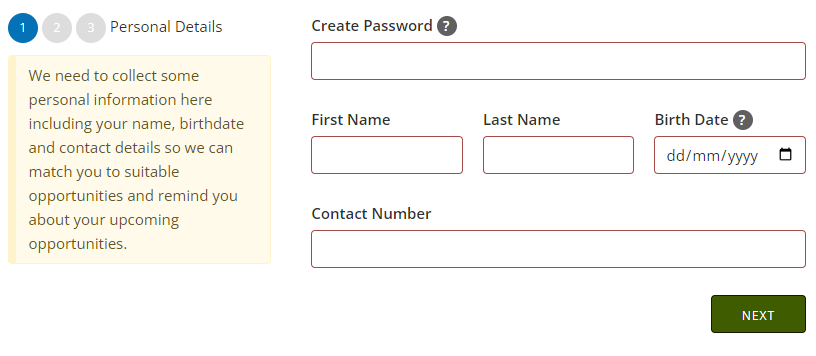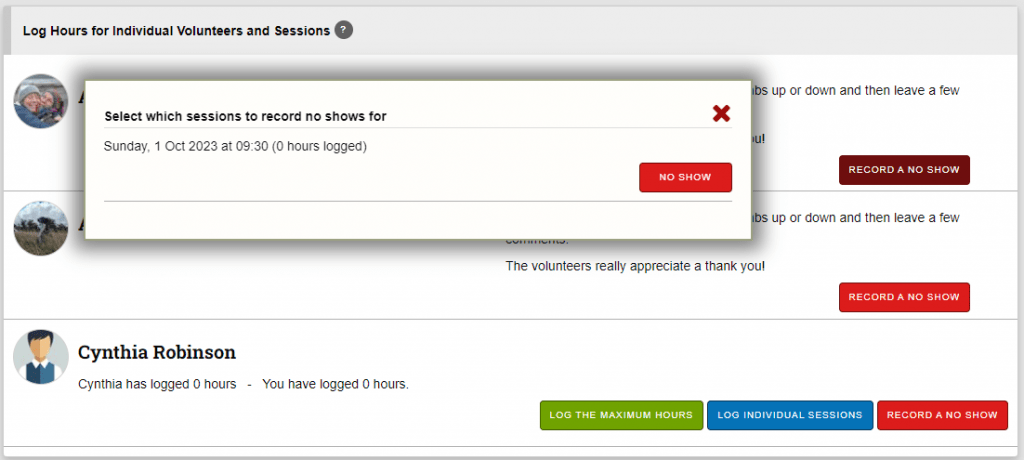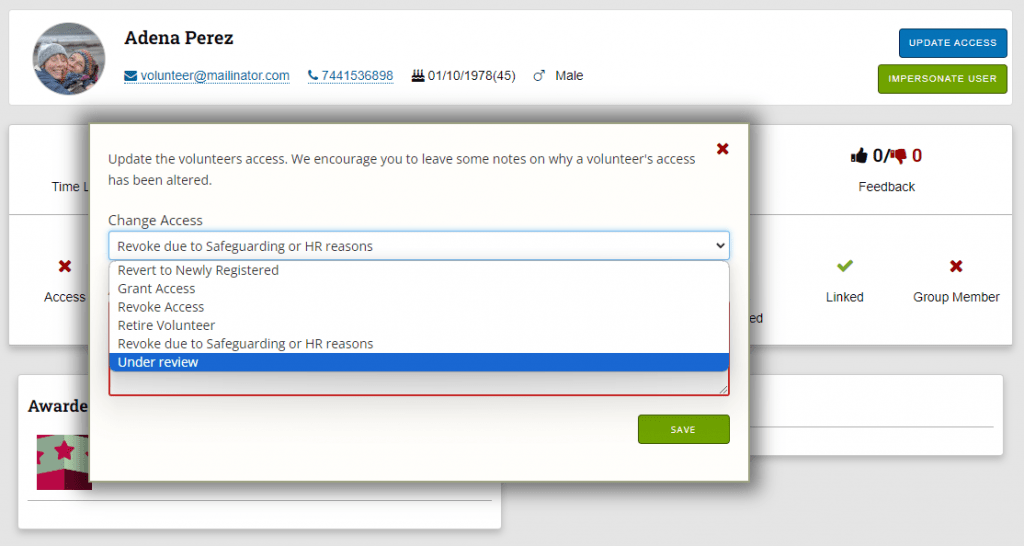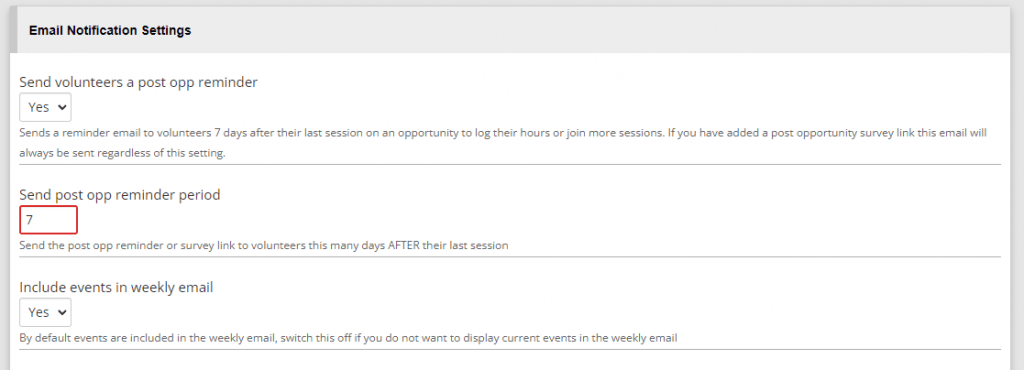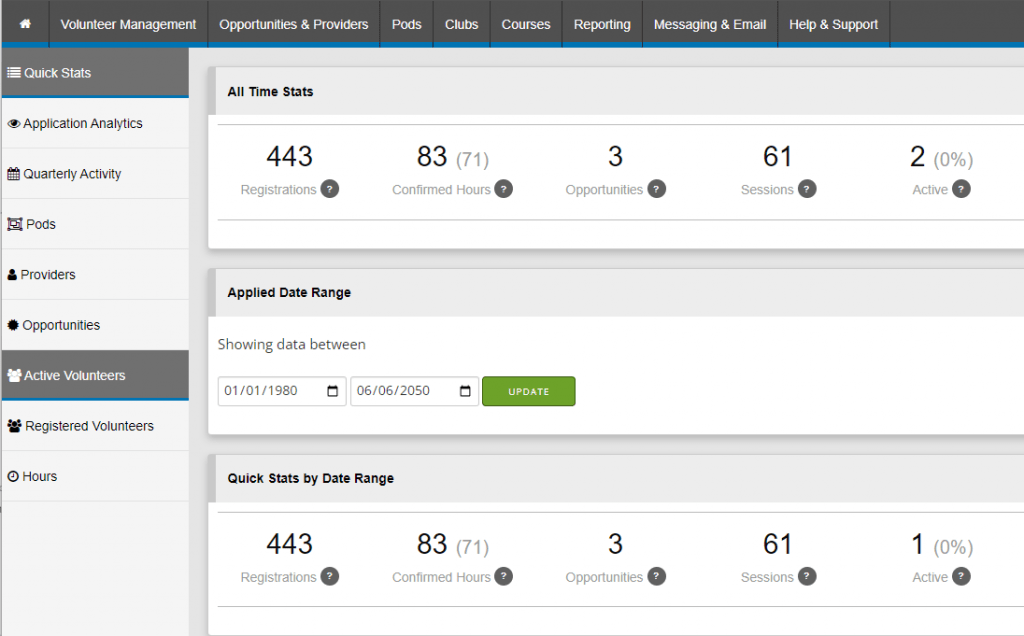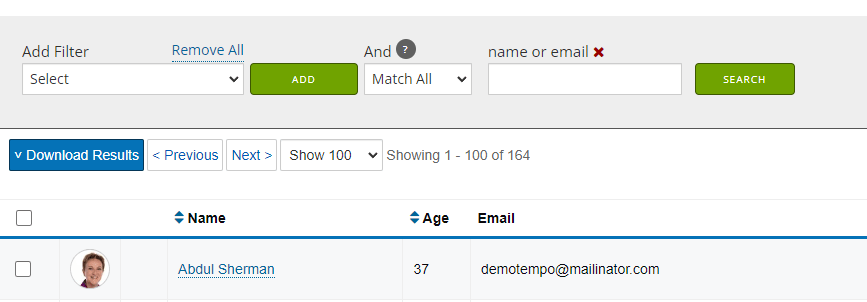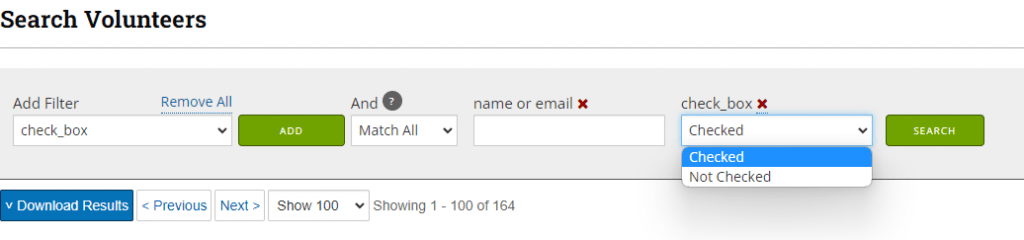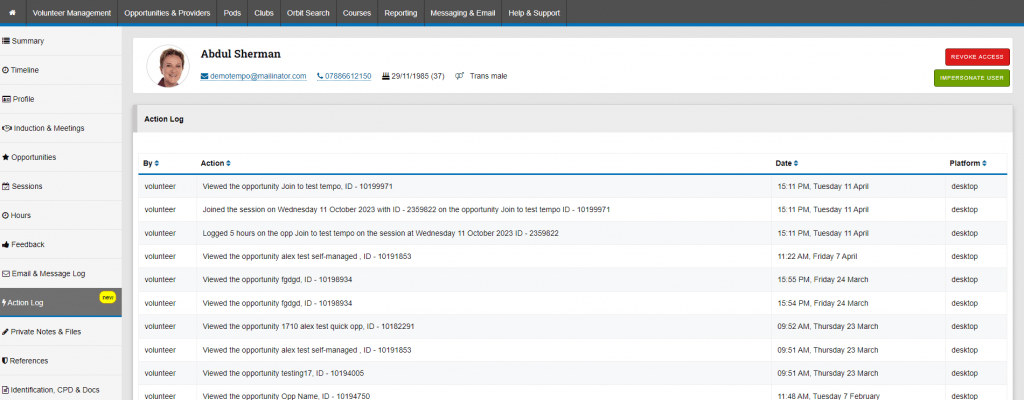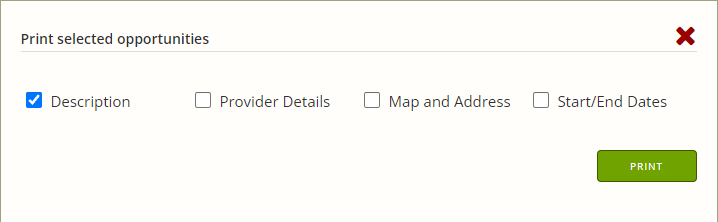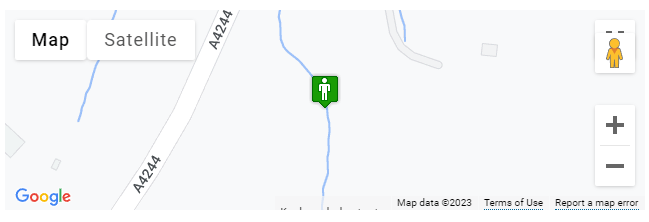The TeamKinetic 2.5.1 Minor Release is complete and some of you will have already spotted the new stuff!
Reporting Page Speed Improvements
The reporting page is grabbing ever more data for more reports over longer periods. We’d already noticed some slowdowns and some customers had opened support tickets to report load time of 10 plus seconds. We needed to fix that!
- We have rewritten some of the queries that fetch the data to make them snappier
- Delayed the fetching of some data until you open the relevant section
- Fetched the all time and date limited stats after the page has loaded so it won’t block you looking at other reports
It looks like this when you first load the page and the stats will drop in shortly.
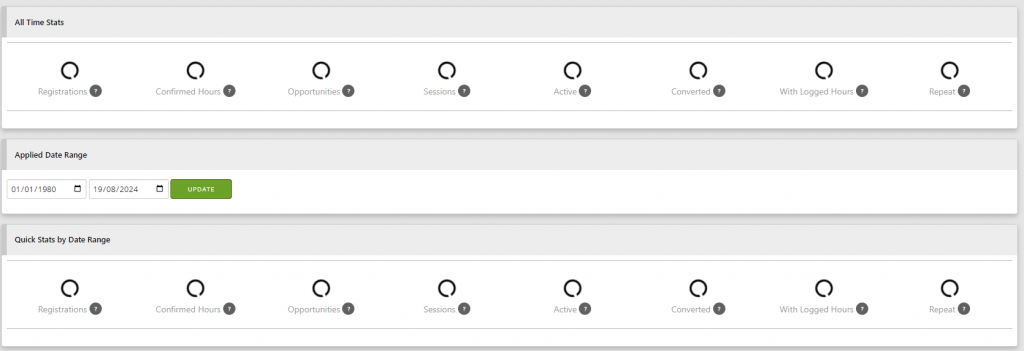
The page will load in less than 4 seconds now for even our largest data customers.
New Help and Info for the Custom App
For our admins that have got their own branded app in the Play and iOS stores, we have added a few areas to help them manage the new app.
In the Super Admin > Setup > Custom App section you’ll find all the information you need to explore and communicate to your users about your new all. It contains QR codes, links to the app and a large version of your app icon.
If you want to find out how many people are using the app, registering via the app and joining sessions via the app we’ve got you covered with a new section in the reporting page.

The little tooltips will let you know how each stat is calculated and what it means and the figures are limited to the dates you choose on the reporting page.
Mobile App Download Prompts
We’ve now reinstigated the screen overlay prompts for volunteers who access their dashboard on a small screen to download the mobile app.
If you have switched up to the custom branded app, then the links and QR Codes adjust accordingly.
There is also a permanent notification in the footer, reminding users they can use the native mobile app.
Improved Volunteer Password Reset
After working through the process with the Wildlife Trust (thanks Jake) that had lot of volunteers to import and on-board, we spotted a few places where the process wasn’t as clear and simple as it could be, so we’ve made these changes
- A clear message if the reset token (from an old email) a volunteer is trying to use is expired or bad. This appears before they try to reset their password; it used to appear afterwards and so some volunteers missed it and thought they had reset their password successfully.
- Suppose a volunteer resets multiple times in a short period and the existing token is still valid. In that case, the token is not reset and a new email is sent with the same token as included in previous emails. This stops that reset loop of doom where a volunteer uses the reset link and an email is sent, but they don’t receive the email quickly enough, or hit the reset link again by accident. This would result in multiple emails with different reset tokens only the latest of which would work.
- If a reset token is not valid the volunteer has only the option of sending the reset email again, so if they miss the fail message they can’t try to login, which would be frustrating as it wouldn’t work yet
- Changed the wording of some of the messaging to make it clearer
All the changes together lead to a more intuitive process and we’ve been logging the outcomes for a while and we are getting far fewer issues.
Email Notification of Deleted Volunteer
Volunteers can remove themselves from your database, an important ability to fulfil your GDPR responsibilities. Previously, although the hours were anonymised and retained, the admins would have no idea that a volunteer had removed themselves.
We’ve added an email notification to the main admin which will tell them which volunteer and email address has been removed.
This clears the path to a future update that will allow admins to pick the level of detail they wish to retain when a volunteer is removed. Keep an eye out for that update.
Volunteer Registration Form Improvements
We’ve added some new messaging and prompts to aid volunteers in completing the location section, which has been an issue for some.
Volunteers cannot proceed when entering a UK postcode until they have hit the search button and selected an address from those available.
This will help those volunteers who find they cannot proceed but don’t know why.
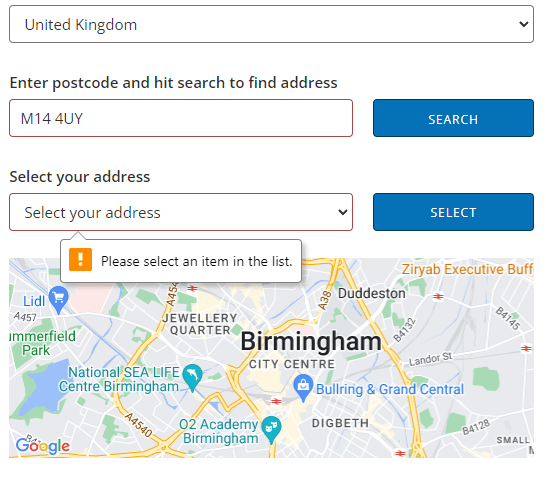
Session Number Filter
Added a session number filter to the volunteer search so you can filter your volunteers by the number of sessions they have joined in addition to the existing filters for number of opportunities and hours logged.
Length of Service Added to Volunteer Search
Just a little something that might help, next to the registration date for volunteers is a year and months since registration figure so you can quickly see how long they have been volunteering.
New Volunteer Search Filters
You can now filter by;
- volunteers that have never logged in (imported but not logged in)
- volunteers awaiting parental consent (remember you can resend the parental consent email and update the parental email from the volunteer management page)
- Expiry date of qualifications
- Date a volunteer last applied for an opportunity
We add filters to this area regularly so it is always worth a quick scan down the filter list occassionally.
You can find TeamKinetic on social media and listen to our podcast:
Twitter Facebook LinkedIn YouTube Instagram Podcast
Have you enjoyed using TeamKinetic? If you could leave us a review on Capterra, we’d really appreciate it! We might even send you a little thank you.