Welcome to this TeamKinetic Admin Guide. This is essential for any admin user setting up a new TeamKinetic site, or any new member of staff using an existing TeamKinetic site.
In this post, you’ll have access to all the TeamKinetic quickstart videos. You can get help at any time by clicking the ? help icon in the top right of your screen within the system.
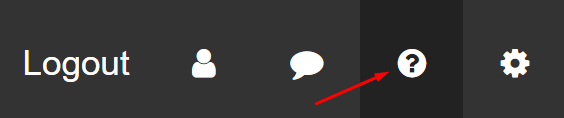
Overview
An overview of system users and what functions each user has access to.
A look at the relationships between each user.
Initial Setup
The initial setup steps confirm things like your about us page and other application content.
It’s also important to set up your registration settings including what data to collect, and opportunity categories.
Remember there is always help available on every page by clicking the ? at the top right of your screen.
Look and Feel
During step 3 we will cover how to add your logo, set up all the colours for menus and links, and set your page backgrounds and the home page content.
Your First Opportunity
Adding opportunities is of course a fundamental skill to learn!
We have a number of different types of opportunities and many options available for creating an opportunity that serves your needs.
It can be as simple as a quick opportunity which has only a few questions to answer, all the way up to a complex repeating opportunity that spans months.
Invite Volunteers
Now you have your application set up just how you want it and have some shiny new opportunities ready for your volunteers, you’ll need some volunteers.
One of the quickest and easiest ways to get your volunteers registered is to send them an invite email with a special link they can follow to register.
You can keep track of all your invites by going to Volunteer Management → Invite Volunteer.
Manage Opportunities
Once your opportunities have been added and volunteers are starting to sign up you will spend a good percentage of your time managing your opportunities and the volunteers that have joined.
Our opportunity management dashboard has all the tools you’ll need to communicate effectively with your volunteers, schedule new sessions, place and move volunteers between sessions and lots more. It is probably the major hub for your application.
Create Events
An event is a group of opportunities that has something in common.
Each event gets its own mini-site with a picture that you can share and link to.
Events also show up on the opportunity search page and in the weekly newsletter. This makes it easier for volunteers who are not bothered about what they do but just want to be part of the big event.
Volunteer Rewards
Rewarding your volunteers is vital to maintain and improving retention rates.
We have a few ways you can reward volunteers including the achievement badges, both automatic for hours served and your own Award Badges that you can award for any reason (volunteer of the month etc.).
We strongly encourage you to set up your own Award Badges and bring a smile to your volunteers.
Communication
You’ll need to stay in touch with your volunteers and there is a myriad of ways to do that with TeamKinetic.
There are a range of customisable automatic emails, email groups, email filters (by age, gender etc.), system notifications, Facebook, Twitter and using SMS texts.
You’ll always be in close contact with your volunteers.
Reporting
Reporting and insight are invaluable to finding out what has been going on in your programme.
Here you’ll learn about the various reporting, maps and visualisations that are available out of the box with TeamKinetic.
You can also request custom reports just for your organisation if required.
Mobile Use
Volunteers can download the TeamKinetic mobile app for their Android or Apple phones, allowing them to log in, join opportunities, log hours, update their information and much more.
If you still need some help using TeamKinetic, don’t hesitate to use our live chat feature. This can be accessed under Help and Support.
You can find TeamKinetic on social media and listen to our podcast:
Twitter Facebook LinkedIn YouTube Instagram Podcast
Are you enjoying using TeamKinetic? If you could leave us a review on G2, we’d really appreciate it! We’ll even send you a little thank you.

Leave a Reply